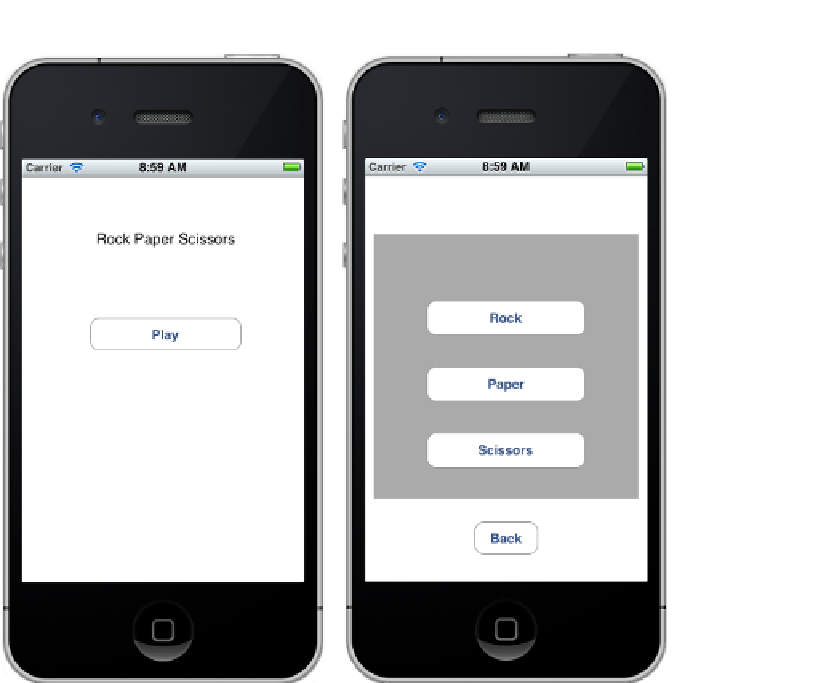Game Development Reference
In-Depth Information
Figure 1-1.
The two views of our first game: Sample 1
On the left of Figure
1-1
we see the starting view. It just has a simple title and a Play button. When
the user clicks the Play button, he is transitioned to the second view, shown on the right of the
figure. In this view, the user can play Rock, Paper, Scissors. If the user wishes to return to the
starting view, or home screen, he can press the Back button. This simple game is composed of a
Storyboard layout in Xcode and a custom class that implements the game.
Let's take a look at how I created this game and at some ways you can customize a project.
Creating a Project in Xcode: Sample 1
Creating this game involves only a few steps, which we'll walk through as an introduction to Xcode.
Start by launching Xcode. From the File menu, select New Project. You will see a screen showing the
types of projects you can create with Xcode (See Figure
1-2
).