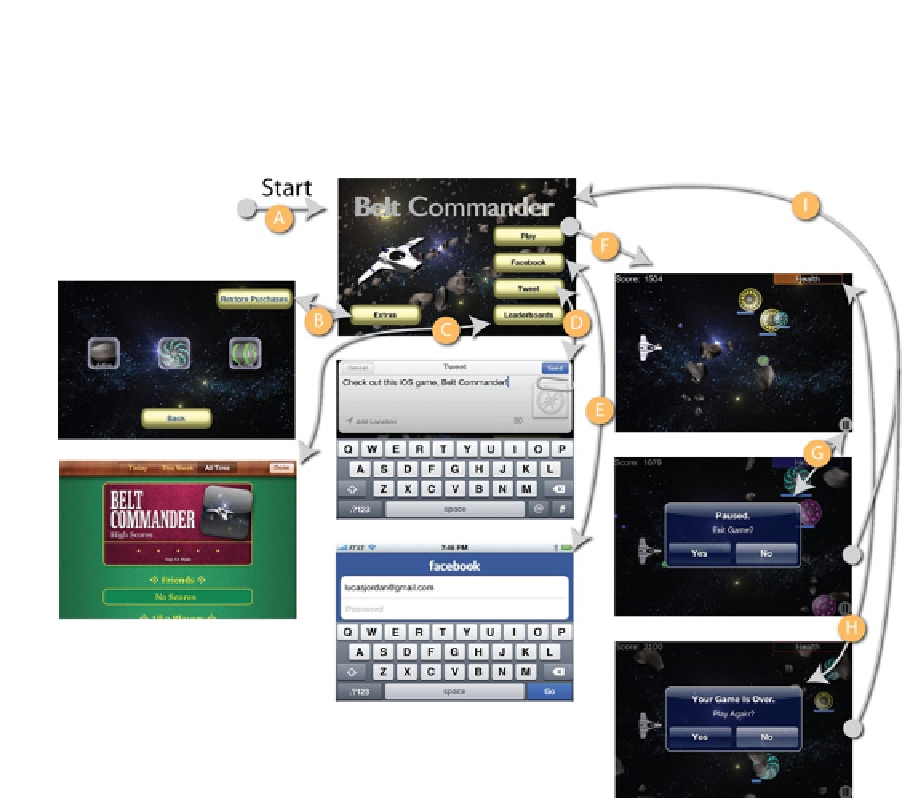Game Development Reference
In-Depth Information
In Figure
12-5
, we see the dialog presented at the end of the game. This dialog allows the user to get
right back into the action by clicking Yes. If the user clicks No, he is sent back to the starting screen
of the game. The entire application flow is shown in Figure
12-6
.
Figure 12-6.
Application flow
In Figure
12-6
, we see the eight screens of the game. The arrows indicate how the user navigates
from one view to another. Each transition is lettered as described in the following:
The application starts at A, the Start view. This is the first thing the user sees.
By pressing the Extras button, the user is taken to the Extras view, where he can select which actors
are in the game: asteroids, saucers, and power-ups. The user returns to the Start view by clicking
the Back button.
Clicking the Leaderboard button brings up the standard Leaderboard view. Clicking Done on the
upper right returns the user to the Start view.
The Tweet button brings up the Twitter dialog. While not technically a separate view, since the Tweet
dialog is a pop-up, it still takes up most of the screen. The Send or Cancel button returns the user to
the Start view.
Clicking the Facebook button will exit the app and bring up a Facebook authentication screen.
When the user enters her credentials, he is brought back to the Start view.