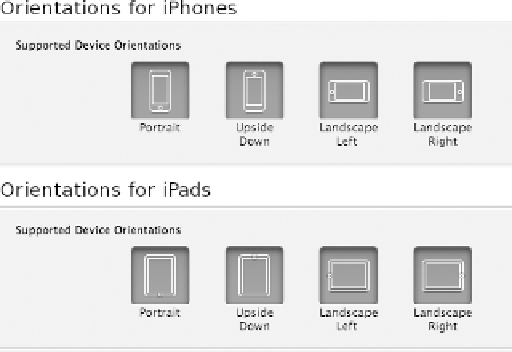Game Development Reference
In-Depth Information
Figure 2-4.
A newly created project
On the left side of Figure
2-4
, there is a tree containing the elements of the project with the root-most
element selected (A). On the right, the Summary tab is selected (B). From the Summary tab, we want
to select the supported device orientations (C). To support both orientations on each device, click the
Upside Down button. Scroll down and make sure that all of the orientations for the iPad are depressed
as well. Figure
2-5
shows the correct settings. Now that the project is created, it is time to start
customizing it to fit our needs.
Figure 2-5.
Supporting all device orientations