Database Reference
In-Depth Information
Figure 4.9:
Text fields.
Text fields
Removable tape works well for text fields. The user writes on the tape, which the Computer can reuse
elsewhere in the interface. In this example, the user is naming a table, so this name might appear in the
list of defined tables.
Note:
For forms, it may be easier to place a piece of transparency over the entire
form and have users write on that or to let them write directly on a paper copy of the form.
Figure 4.10:
Drop-down lists.
Drop-down lists
Write the default selection on the paper prototype (for example, "choose one") and put the list on a
separate piece of paper. When the user clicks the down arrow, the Computer shows the list. Once the
user makes a selection, the Computer writes it on a piece of removable tape and sticks it on top of the
default. (The Computer may want to prepare the options that the user is likely to select ahead of time,
or the Computer can create them on the fly.)
Figure 4.11:
Selection bar/highlight.
Selection bar/highlight
To show which element in a list is highlighted, make a highlight from a piece of transparency that you've
colored with a light-color marker. (Some markers don't work well on transparency— the ink will
puddle—but all you need is a hint of color.) In addition to the highlight at the lower left to indicate the
Arrangements section, this image also shows a dark color rectangle that is used to highlight the
Flowers tab.








Search WWH ::

Custom Search