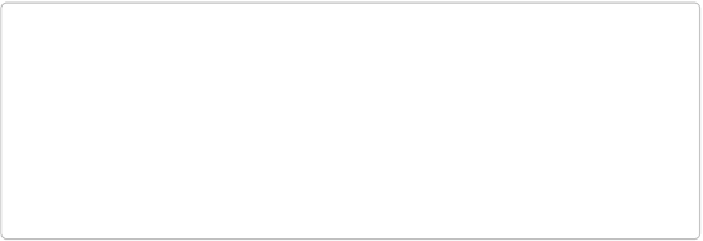Information Technology Reference
In-Depth Information
$
which ruby
/opt/chefdk/embedded/bin/ruby
Chef Client installation:
$
which ruby
/opt/chef/embedded/bin/ruby
If you see no output at all, or if the output is not
/opt/chefdk/embedded/bin/ruby
or
/opt/chef/embedded/bin/ruby
, double-check that you have completed the preceding steps
correctly.
NOTE
If you do not want to change your
$PATH
, you could specify the full path to each embed-
ded binary on the command line, such as
/opt/chefdk/embedded/bin/ruby
Going forward, so the command line entries fit better on our printed pages, this topic will
assume that you modified your
PATH
.
Verify that the basic Chef tools are present by checking
/opt/chefdk/bin
or
/opt/chef/bin
de-
pending on whether you installed the Chef Development Kit or the Chef Client, respectively.
You should see the following with the Chef Development Kit installation:
$
ls /opt/chefdk/bin
berks chef-service-manager fauxhai nokogiri ruby-rewrite
chef chef-shell foodcritic ohai shef
chef-apply chef-solo kitchen rubocop tt
chef-client chef-vault knife ruby-parse
and with the Chef Client installation:
$
ls /opt/chef/bin
chef-apply chef-service-manager chef-solo erubis ohai restclient
chef-client chef-shell cher-zero knife rackup shef