Java Reference
In-Depth Information
(If you have to change it here, you may need to do the same thing for each new
plugin's build script as we go along).
Once it compiles and installs, you are excellent! Now you have a compiled
plugin, ready for the Minecraft server to use.
If your server is still running, it won't know about this new plugin. You have
to stop it and then restart it.
> stop
[14:36:24] [net.minecraft.server.MinecraftServer] [INFO]: Stopping server
[14:36:24] [net.minecraft.server.MinecraftServer] [INFO]: Saving players
[14:36:24] [net.minecraft.server.MinecraftServer] [INFO]: Saving worlds
[14:36:24] [net.minecraft.server.MinecraftServer] [INFO]: Saving chunks
for level 'default'/Overworld
[14:36:24] [CanaryMod] [INFO]: Disabling Plugins ...
$
./start_minecraft
08:47:32 [INFO] [HelloWorld] Loading HelloWorld v0.1
08:47:32 [INFO] [HelloWorld] Loaded.
08:47:32 [INFO] [HelloWorld] Enabling HelloWorld v0.1
08:47:32 [INFO] [HelloWorld] Starting up.
08:47:32 [INFO] Server permissions file permissions.yml is empty, ignoring it
08:47:32 [INFO] CONSOLE: Reload complete.
>
And there's the startup message from our new
HelloWorld
plugin. If you don't
see any message from
HelloWorld
starting up, then your Minecraft server can't
find it. Make sure the
HelloWorld.jar
file is in the server's
plugins
directory, stop
the server, and try starting it up again.
Once you're connected and in the Minecraft world, you can test out your fine
new command from the client chat window. In the Minecraft game, just start
typing
/hello
and see what happens. As soon as you type the “/” character,
you'll see that you're typing in a chat window at the bottom of the screen.
Press
Return
and…
…you should see our message appear in the server log console and in the
game window. This is what it looks like in the server console:
14:47:58 [INFO]: Command used by AndyHunt: /hello
14:47:58 [INFO]: That'sss a very niccce EVERYTHING you have there...
And here's what it looks like in the game window: