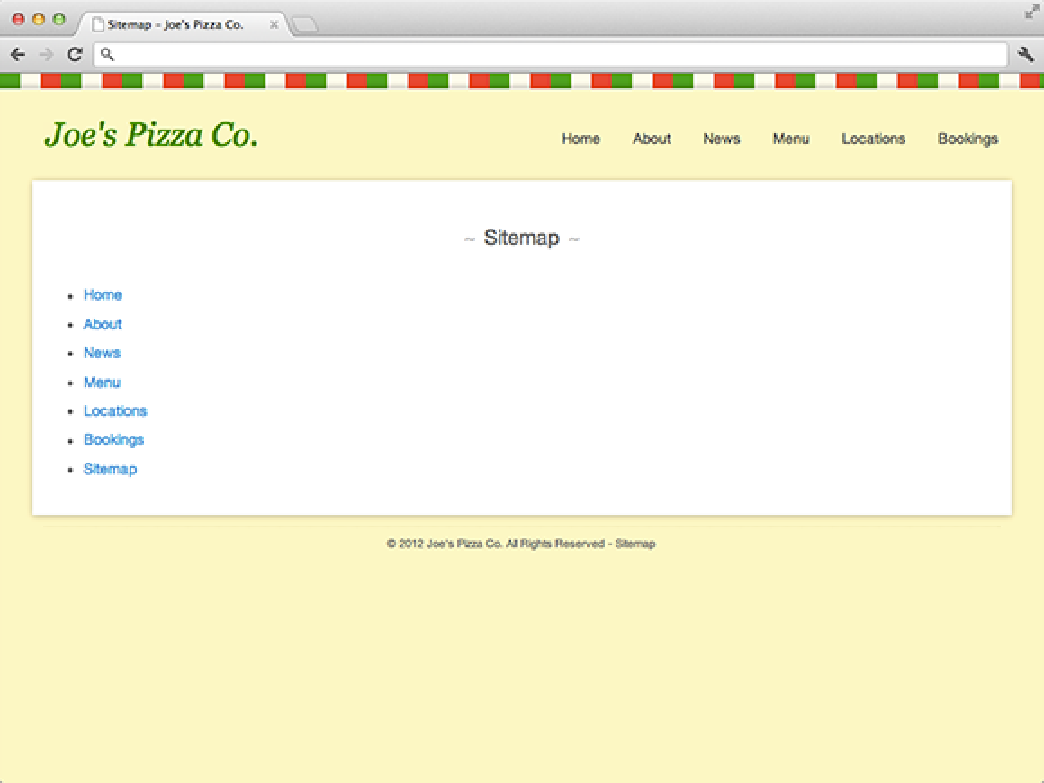HTML and CSS Reference
In-Depth Information
1.
Open the
sitemap.html
file.
2.
Locate the
<nav>
element in the page header.
3.
At the end of the navigation list, create a new
<li>
element.
4.
Within this
<li>
element, create a new link using the
<a>
element:
<li>
<a href=”bookings.html” title=”Make a booking”>Bookings</a>
</li>
5.
Save this file and repeat Steps 1 to 4 for each page in your website. You might find it easier to just copy and
paste the new
<li>
element into the navigation section in each of the files. Don't forget to add the
act-
ive
class to the link when adding it to the Bookings page.
6.
Go back to the
sitemap.html
and locate the list of links that make up the sitemap. This
<ul>
element
has the ID
sitemap
.
7.
Using the code from Step 4, add a new link to the sitemap.
8.
Save the
sitemap.html
file.
Figure 5-15 shows how the updated Sitemap page should look in your web browser.