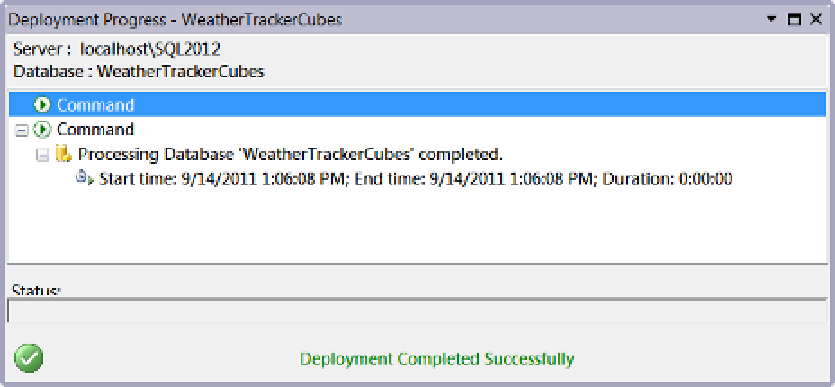Database Reference
In-Depth Information
Important:
visual Studio may act differently on your computer and not display the message in Figure
2-59
.
Not to worry; it still performed the action in the background. in addition, the message may or may not appear
whenever you are processing or deploying the cube or dimensions.
7.
visual Studio will connect your analysis server and upload the master XML file that
was created during the build process, and a Deployment Progress window will
appear. when it has completed deployment, visual Studio will indicate that it was
successful, as shown in Figure
2-60
.
Figure 2-60.
The Deployment Progress window
8.
when the deployment has completed successfully, close the Deployment Progress
window.
process the Database
At this point, SSAS has created the cube and dimensions on the SSAS server, but the data has yet to be
copied from the data warehouse into either of these objects. To do that, you must process them. Let's do that
next.
1.
Right-click the weatherTrackerCubes project icon in Solution Explorer, and select
Process from the context menu. The Process Database dialog window appears
(Figure
2-61
). (This menu is context sensitive, so make sure you are on the project
icon before you access the menu, or it will not say
Process Database
.)