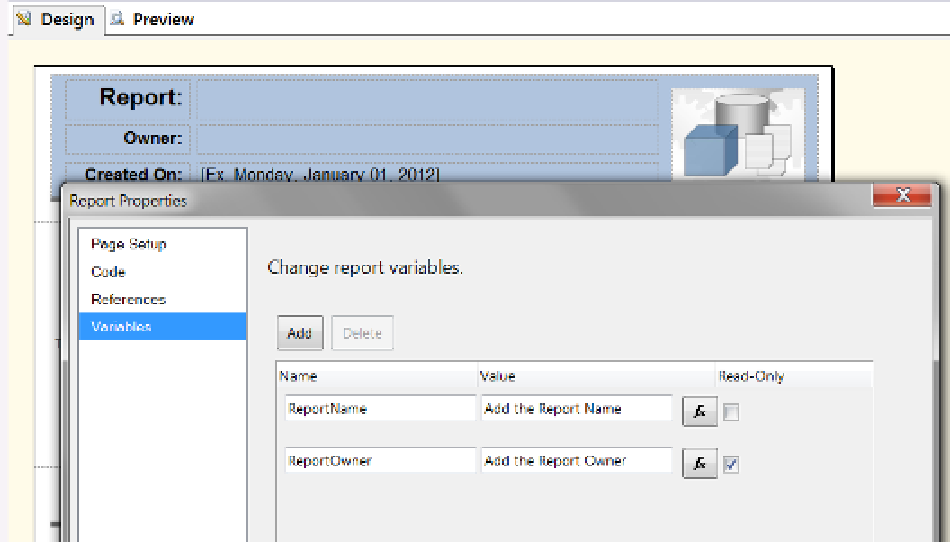Database Reference
In-Depth Information
Figure 17-22.
Adding report variables
To use a variable in your reports, configure each to include a name and a value. Then use the name in the
Expression dialog window to display the associated value.
We highly recommend using variables for textboxes that normally display static report data. This may seem
counterintuitive, but it makes changing static report data much easier. For instance, if you ever need to update
several static values within a report, you can open the Reports Property window and adjust all the values at once
using the interface shown in Figure
17-22
, rather than having to click all of the different textboxes and adjust each
one's content.
Additionally, textboxes cannot be locked into place once you position them. If you inadvertently click a
particular textbox and move the mouse just a little, you may find that the textbox gets bumped. This can be really
frustrating. But, by using report variables, you change the text in those textboxes without clicking the individual
textboxes, risking moving them unintentionally.
In Figure
17-22
, we have created two report variables. Now, notice that these same variables appear in the
Expression window in Figure
17-23
. Double-clicking the variable will add it to the Expression editing pane.