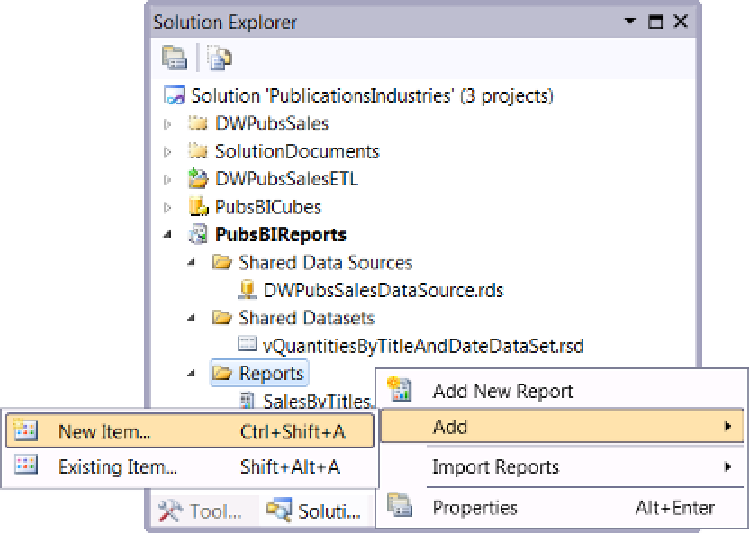Database Reference
In-Depth Information
by using the file ➤ open Project/solution menu item. A dialog window will open
allowing you to select your solution file.
6.
navigate to the sLn file
C:\_BISolutions\PublicationsIndustries\
PublicationsIndustries.sln
, select it, and then click the open button at the
bottom of the dialog window.
Create a new report
1.
Add a new report to the Reporting server PubsBiReports project you created in
Chapter 16. You can do this by right-clicking the Reporting server project and
Figure 17-13.
Adding a new report to the PubsBIReports project
2.
when the Add new item dialog window appears, select the Report option, name the
to close the dialog window.
3.
when the new report displays in the design window, click the report background,
and then access the Visual studio Report menu item. select and set the Add Page
Header and Add Page footer menu options, as shown in figure
17-3
. The report
should now look like the one shown in figure
17-4
.
4.
Access the Visual studio Toolbox and select a rectangle report item. Drag the