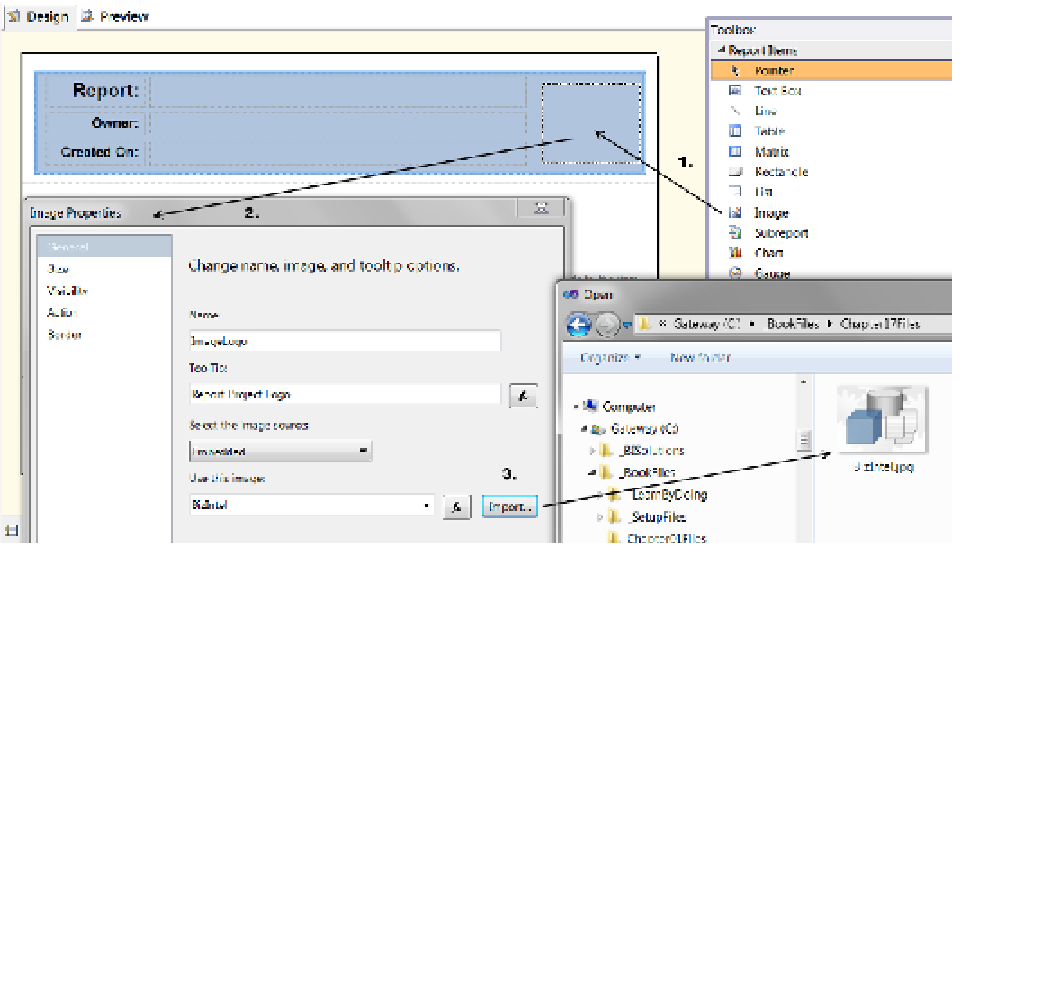Database Reference
In-Depth Information
A third option is to store the image file on a folder available to the web server hosting your reports. Like the
database option, this allows many reports to use the same image. As a bonus, this option also makes the image
available for any application that can access the file within its folder.
To add an image to a report, click the Image report item in the Visual Studio Toolbox and drag it to an
appropriate location.
For example, in Figure
17-10
we are adding an image to the report header. Once you drag the image to the
report, you will be presented immediately with the Image Properties dialog window. You can then configure the
name for the image, provide a tooltip for accessibility, and, depending upon the image source, select the image
using the Import button.
Figure 17-10.
Adding an image to the report
The image source options are Embedded, Database, and External (which represents the RDL, database
table, and folder options we mentioned). Because Embedded is the simplest option, many developers use this as
a starting point in their initial design. Later, when the reports are uploaded to the production SSRS server, images
can be switched over to use either a database or external image.
To use the Embedded option, locate the Image Source drop-down box and set it to Embedded (Figure
17-10
).
This causes the Import button to appear. Click the Import button to locate and select an image file on your hard
drive. Then click the Open and OK buttons on their respective dialog windows to add the image to the design
surface.
You may need to configure the image, such as adjusting the size to fit your report. To do so, click the image to
display a border surrounding the image, and use the sizing handles that appear to adjust the size (Figure
17-11
).
You can also set the image proportion to keep its original format or to adjust to the current report item size.
The latter can distort the image, so be cautious when using this option.
■
for your convenience, if you would like to use our example image logo for practice, we have placed a simple
JPEg file called
BizIntel.jpg
in the Chapter 17 folder within the downloadable book files.
Tip