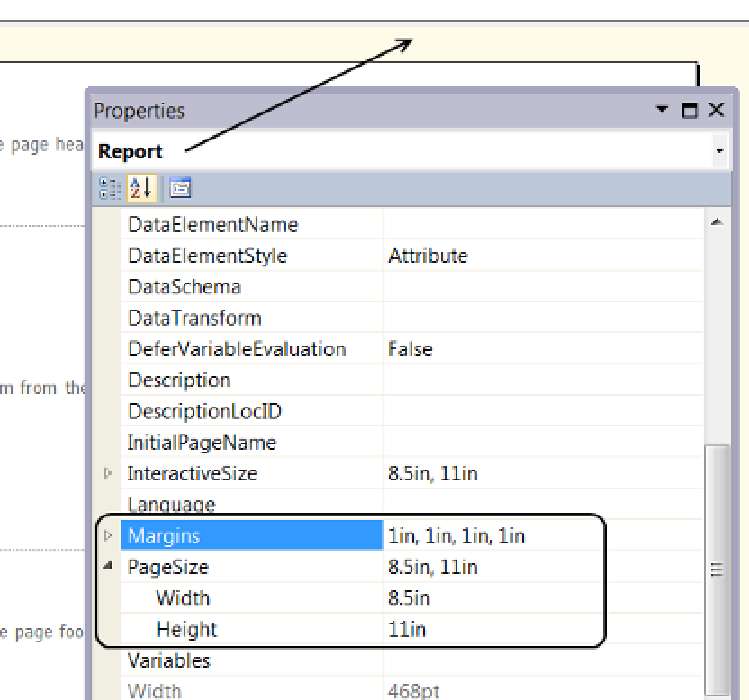Database Reference
In-Depth Information
Setting Report Properties
In Figure
17-4
, you can see that our report is now made up of three sections. Each is considered a component
object within the report. And like the report itself, each component has its own configurable properties.
To configure the properties of the report object, click the background of the design surface outside of the
report header, body, or footer, as indicated in Figure
17-5
. To configure the header, body, or footer, click on their
respective areas within the report.
Figure 17-5.
Viewing the Report properties
Page Size and Report Margins
Although there are many properties available for configuration, only a few are commonly modified. For example,
the margins and page size are often configured to make sure that a report will fit on a specified paper size for
Most users will rely upon viewing reports from the SSRS websites, but printing is often required as well.
Therefore, it is important to make sure that your reports stay within printable size.
By default, the standard SSRS template configures the page size to match 8.5 by 11-inch paper (Figure
17-5
)
.
However, most office printers support at least 11 by 17-inch paper. As such, you may consider this a safe
configuration size.
Restricting your report width to a maximum of 11 inches may seem narrow, but remember that web pages
are capable of scrolling down indefinitely and printers can print out many sheets. Therefore, content is not
limited (as least vertically). Of course, the benefit of keeping the web page to this width is that printed reports will
appear in the same format as they appear on the web page.