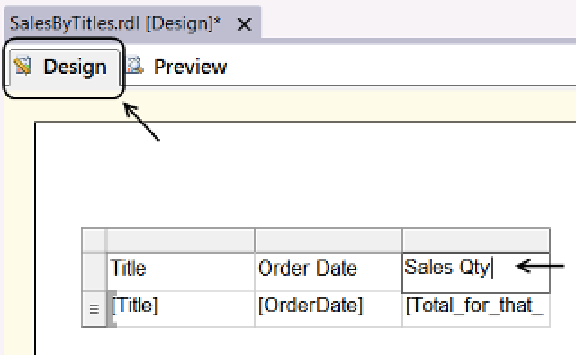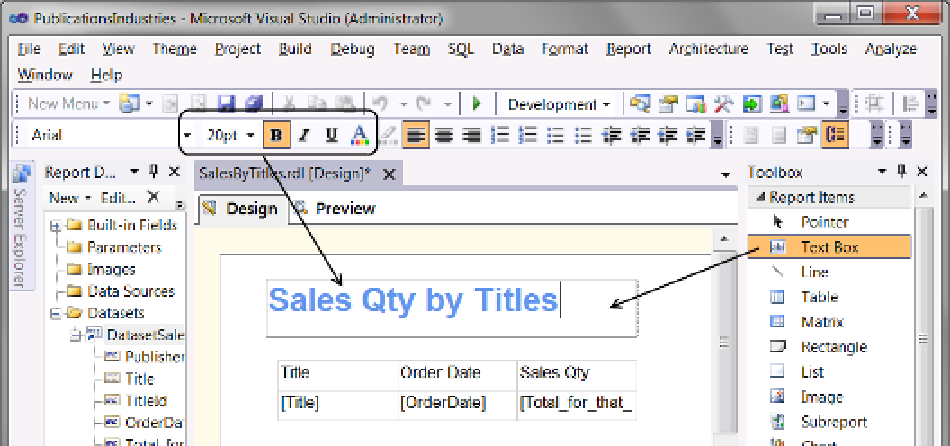Database Reference
In-Depth Information
Figure 16-27.
Changing the column titles
As you preview your report, you may notice things that you would like to change. For instance, you may want
to change the header text. You can do this by clicking the text once to select it, pausing for a second, and then
clicking the text once more. A cursor appears that allows you to delete and retype the text (Figure
16-27
).
You can add several other items to the report, such as a Text Box report item to display the report header
(Figure
16-28
). You can also format the text within the Text Box by changing the font colors with the tools on the
toolbar (circled in Figure
16-28
).
Figure 16-28.
Formatting report textboxes
Tables can be formatted as well. For example, you can highlight the entire header row by clicking the gray
Row button on the left side of the Table report item and then using the Format toolbar just as you would with a
text box (Figure
16-29
).