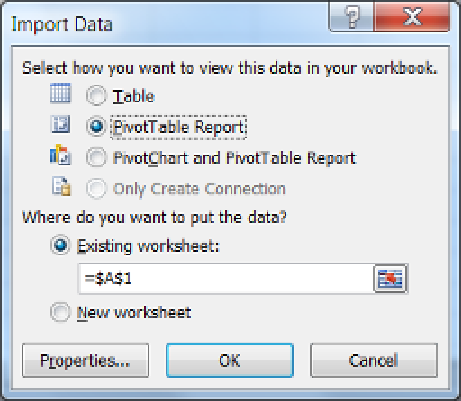Database Reference
In-Depth Information
Creating a Report
After the wizard closes, the Import Data dialog window appears. The Import Data dialog window allows you to
select between a tabular report, a pivot table report, and a pivot chart + pivot table report (Figure
15-8
). However,
some options may not be available depending on what type of connection you created.
Figure 15-8.
Selecting a PivotTable report
This dialog window also gives you an option to create a new worksheet and select the location of cells within
an existing worksheet to create the report object. Because cells can be relocated, we leave the default setting and
click OK to have Excel create the report.
When you choose a pivot table report, the final outcome after the connection wizard closes will look like
Figure
15-9
. We have seen this in earlier chapters, but now let's look at it in more detail.
■
notice the PivotTable field list area on the right side of Excel in figure
15-9
. oddly, this disappears if you
click away from the PivotTable. Each time we do a demo of this feature in class, someone shouts out, “Hey, where
did it go?” Just click on the PivotTable once more to view it again.
Note