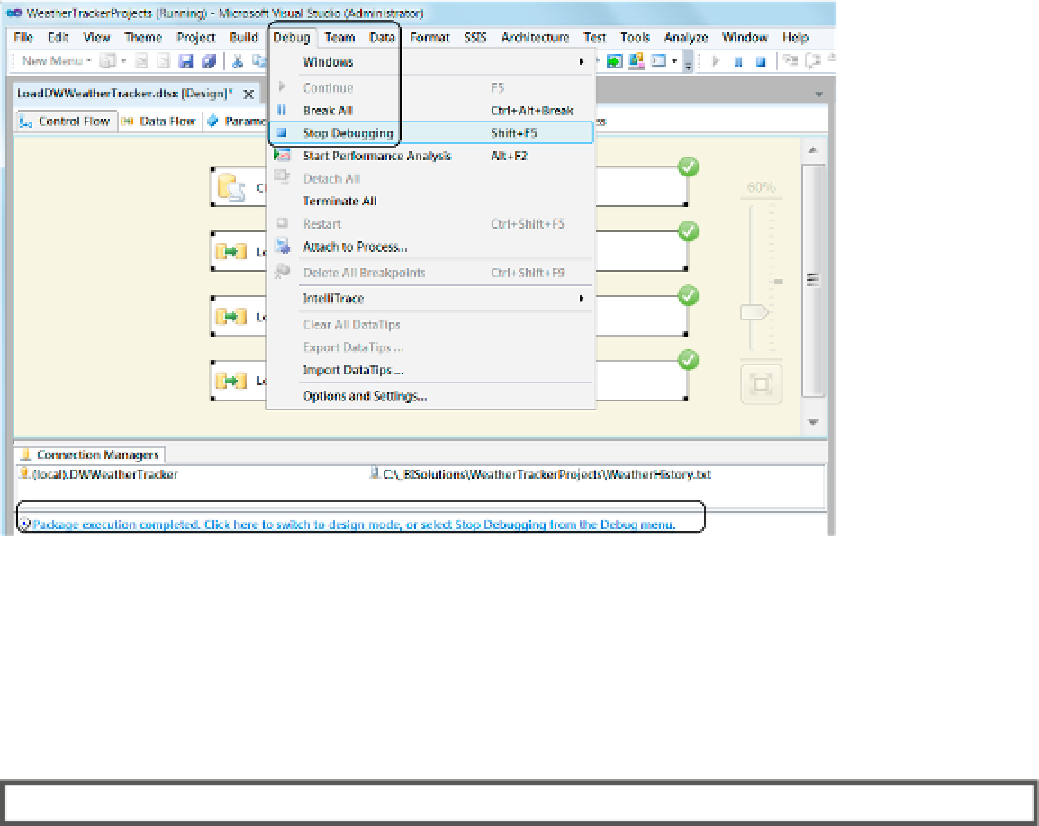Database Reference
In-Depth Information
If SSIS encounters an error, the task that is causing the problem displays a red X icon, and the execution of the
package comes to a halt.
When all of the tasks complete, successfully or not, manually stop its debugging process using the Debug
menu at the top of the Visual Studio window or by selecting the stop debugging hyperlink at the bottom of the
Visual Studio window (Figure
2-39
).
Figure 2-39.
Stopping the execution
You now have an overview of how to create, configure, and execute an SSIS package. In Chapter 7 we look at
this in depth, but even at this level you should have a pretty good feel for the process. It is now time to get some
practice by doing another exercise in which you add our existing package to a new SSIS project you create. You
then verify its configurations and finally execute it to fill up your data warehouse.
eXerCISe 2-3. aDDING aN SSIS prOJeCt tO YOUr SOLUtION
in this exercise, you make a new SSiS project and add it to your current visual Studio Solution. You then
add an existing SSiS package to the project that is included in the downloadable content. After the package
has been added to your solution, verify that the connections are configured correctly and finally execute the
package. Completion of this exercise is required to complete the other exercises throughout this chapter.
1.
visual Studio should still be open from the previous exercise, but if not, please open
it and access the weatherTrackingProject solution from the File ➤ Recent Projects
and Solutions menu. Remember to always use visual Studio as an administrator by
right-clicking the menu item, selecting Run as Administrator, and then answering Yes
to close the uAC pop-up window.