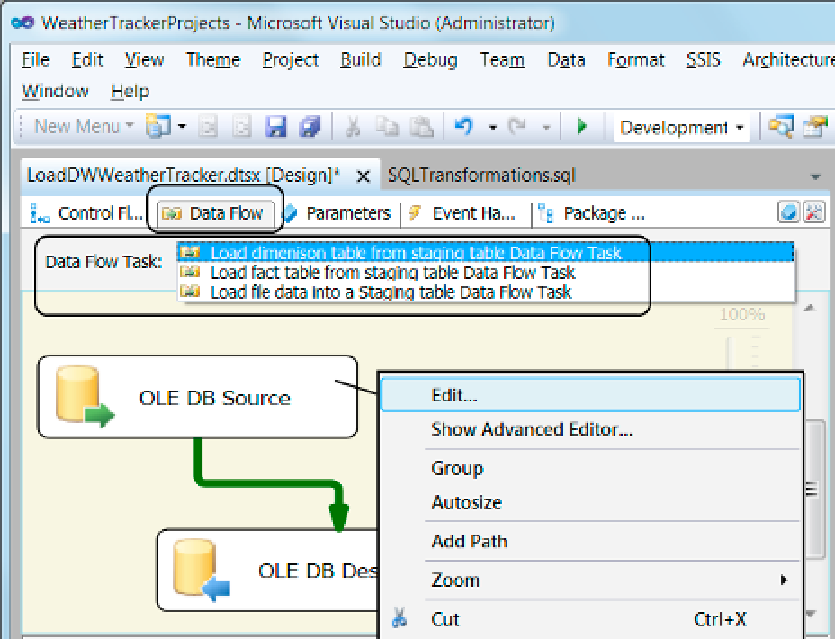Database Reference
In-Depth Information
Figure 2-35.
Navigating between Data Flow tasks
Once you focus on a selected Data Flow task, you can edit its SSIS items by either double-clicking them or
using the Edit option from the context menu that appears when you right-click an item (Figure
2-35
).
Many items that you configure have both a standard and advanced editor. Each has its own dialog window.
The standard dialog windows have all the settings that you would commonly use, and in our example, they
contain all the settings we need.
Configuring a Data Source
To use a data source, you must first configure it. For example, in an OLE DB source, there are three basic
configurations you need to adjust: the OLE DB connection manager, the data access mode, and the SQL
command text.
In Figure
2-36
, you can see that we configured the OLE DB source to use the (local).DWWeatherTracker
connection manager, one of the two connection objects that we created earlier (Figure
2-32
).
We also configure to use a SQL command as the data access mode, which allows you to use a SQL statement
instead of just the name of a table in a database. Using a SQL statement is preferred since you can filter out
columns or rows you do not want. You can also apply transformations, such as data conversions, when the SQL
code executes. This is a simple and effective way to transform the data as it is retrieved (Figure
2-36
).