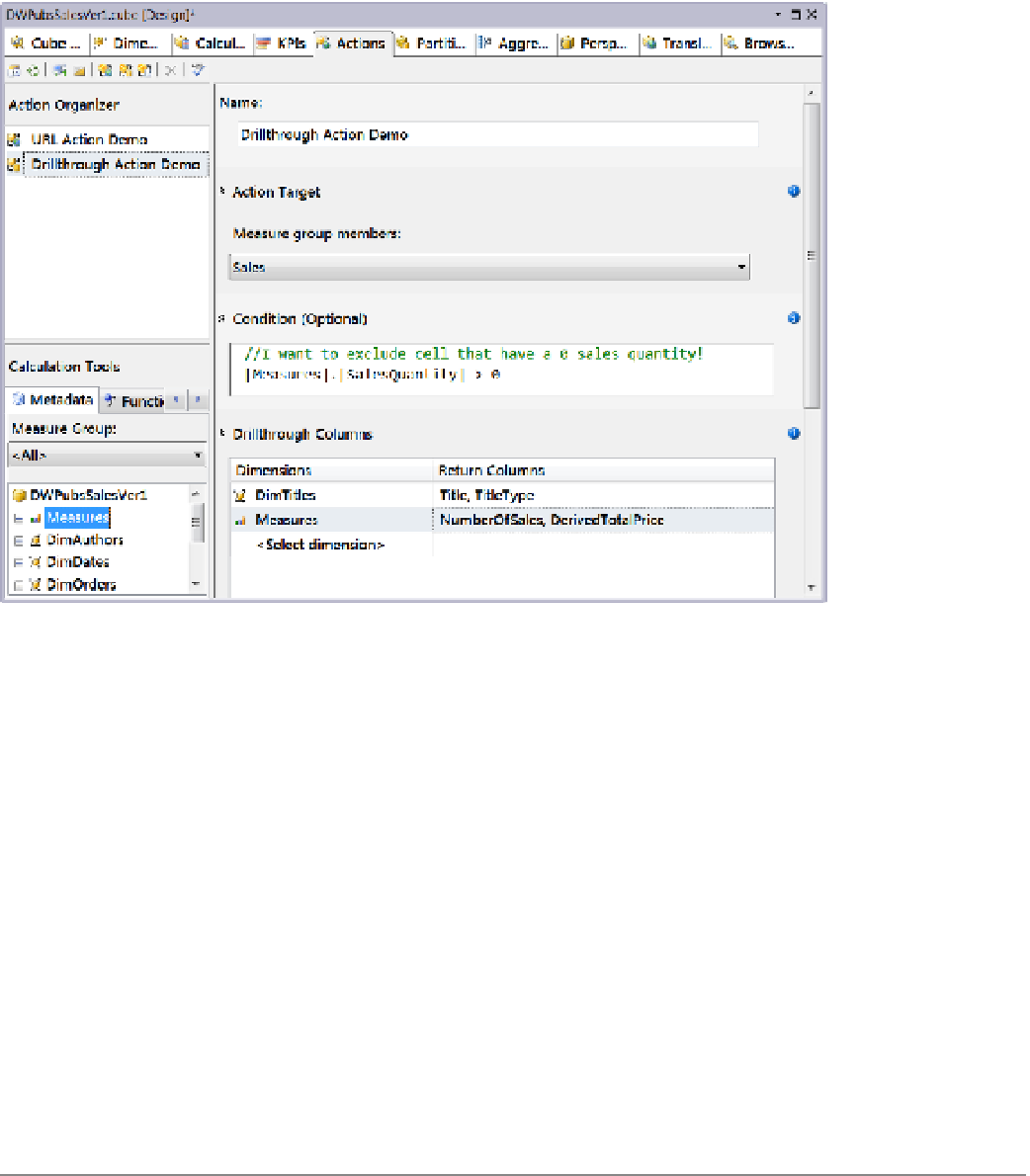Database Reference
In-Depth Information
Figure 12-4.
Configuring a drillthrough action
When a client application activates a drilldown action, the results of the dimensions and members are
returned to the client applications. This is like submitting an MDX query to the SSAS server. The displayed results
are dependent upon the client application. For example, in Excel 2010, the results will display on a new worksheet.
To configure the drillthrough action, enter an appropriate name in the Name textbox. Then, identify the
measure group that you want the drillthrough to be activated on. As you can see in Figure
12-4
, we have identified
the Sales measure group and named it
Drillthrough Action Demo
.
We have also added the condition that sales quantities must have a value greater than zero before the
drillthrough action can be activated. This is an optional step, but it is helpful. For example, when drilling down to
an item with zero sales, no results will be returned.
To specify what the results are going to be, identify which dimensions and attributes you want to drill into.
Ask yourself, what type of report do you expect to get when the drillthrough action is activated?
You can choose one or all dimensions, including the Measures dimension, and one or all of the attributes
from each dimension. Some restraint is recommended, because the report that is generated must make sense to
the end user. In our example, we have chosen two columns from the DimTitles dimension and two columns from
the Measures dimension to display in our report.
Launch this action by clicking a cell, and select Additional Actions from the context menu (similar to
Figure
12-3
, but this time choose Drillthrough Action Demo).
■
To make the new action appear in Excel, you must process the cube and refesh the data in the Excel
report using the Refresh button on the data tab (Figure
12-5
).
Note