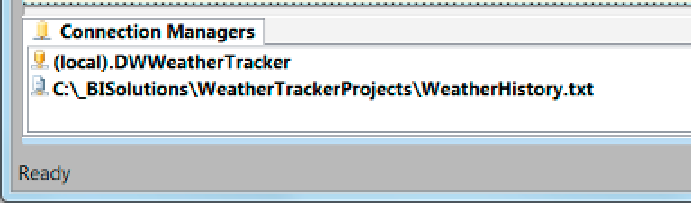Database Reference
In-Depth Information
Each task must be added from the Toolbox onto the Control Flow surface and then configured. One of the
first things to configure are the names of the tasks. Notice that we have configured our tasks to have a uniquely
descriptive name. This is an important step because each package can have a large number of tasks within it.
Without proper naming of both the package file and the tasks within the package, it will be confusing to you as
well as to anyone who will be maintaining the package over time.
The tasks shown in Figure
2-29
include an Execute SQL task and three Data Flow tasks. There are also three
Precedence Constraints shown, indicated by the arrows in Figure
2-29
. Precedence Constraints arrows represent
the flow of the tasks, that is, which task will run first, next, and last. You can create a precedence constraint by
clicking one task and dragging the resulting—magically appearing—arrow to another task.
SSIS Connections
Each SSIS package needs one or more connection objects to perform the ETL processing. When a package is first
made, it does not include any connections, but they can be added to the package from the Connection Manager
tab (Figure
2-30
). After you outline your SSIS package, you will have a good idea of what connections you will
need and can begin to create the connection objects for your tasks. Connection objects can be created by clicking
in the Connection Managers area at the bottom of the screen (Figure
2-30
) and choosing a connection type from
the context menu that appears.
Figure 2-30.
Adding Connection objects
■
Note
we go into more detail about how to make connections in Chapter 7.
Configuring a Flat File Connection
SSIS can connect to text files, databases, and even web services. In our example, we connect to both the
WeatherHistory.txt
file, that contains the client's data, and the DWWeatherTracker database, which we created
in the previous exercise. Note that each connection is also named accordingly.
To configure a flat file connection, use the Flat File Connection Manager Editor dialog window. All of
these connection dialog windows have one or more pages. The pages are listed on the left side of the dialog
window and the configurations for each page are displayed on the right (Figure
2-31
). This is a common pattern
throughout SSIS.
For example, in Figure
2-31
, you can see that we configured the File name property, on the General page, of a
Flat File Connection Manager Editor window. This is how SSIS knows which file to import data from.