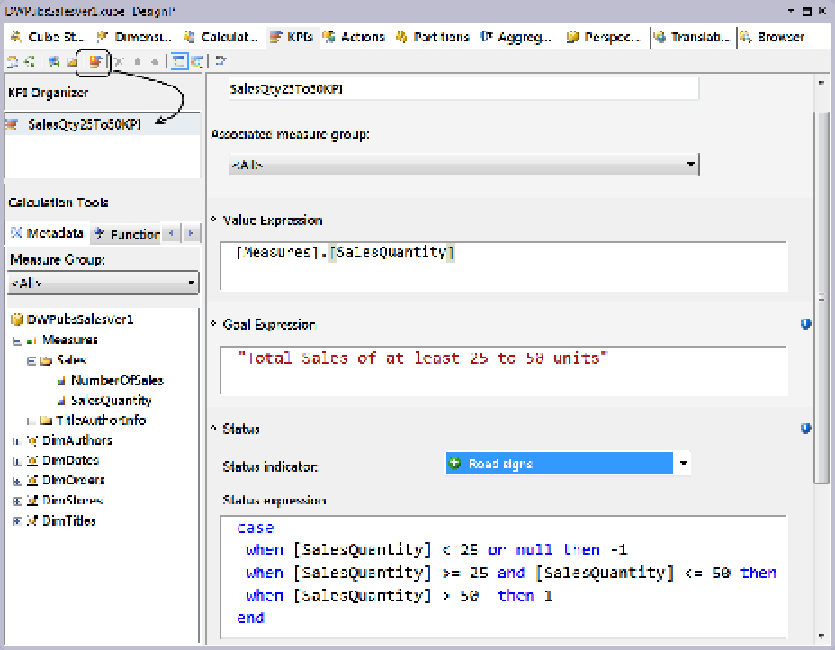Database Reference
In-Depth Information
Figure 11-46.
Adding a KPI to your cube
Beneath the Name textbox is the “Associated measure group” dropdown box. This identifies which measure
group the KPI belongs to. In our example, we picked the Sales measure group.
Beneath the dropdown box is the Value Expression textbox. Indicate which measure or MDX expression you
want to evaluate in this box. In our example, we evaluate the measure SalesQuantity.
The Goal Expression textbox allows you to type a description that will appear in some client applications
such as Excel. This is to give your end users a better understanding of what the KPI describes.
The status indicator dropdown box allows you to choose between several icons that come with SSAS. These
icons represent suggestions as to what should be displayed to client applications in a report using the KPI. Until
recently, most clients ignored these settings. But newer versions of Excel can read them from SSAS and display an
icon that looks very similar to the one suggested.
If a client application (such as Excel) does not have an icon that looks exactly like the SSAS icon, it will
use another one. These can be adjusted on the client application. When an application is unable to read the
suggested icon from SSAS, the report builder will have to determine which icons to use on their own.
The Status Expression textbox is where the MDX expression is placed to create the KPI value categories. Notice
that this is not a full MDX statement. Instead, it shows the expression that evaluates as the KPI categories of -1 to 1.
More settings can be configured, but these are the core settings necessary to create a KPI. Once you have
defined these settings, you can review the output of the KPI by switching to the browser view. To switch between
the browser view and the form view of the KPI tab, toggle between the two toolbar buttons circled in Figure
11-47
.
Once you switch to the KPI browser, Visual Studio will display the KPI based on the grand total of the value
expression. Our value expression is the sales quantity, and the grand total is 493. It displays this value in the Value
column in the results section.