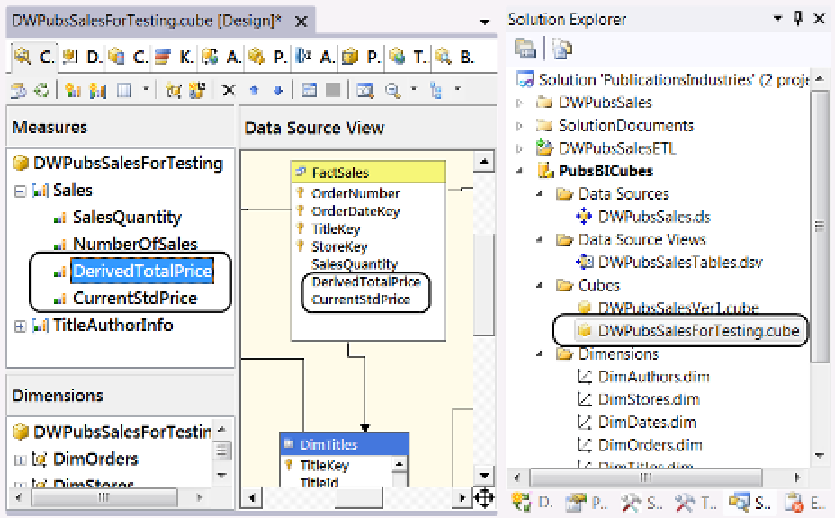Database Reference
In-Depth Information
Figure 11-40.
The test cube with the new derived members added
Add a Calculated Measure to the DWPubsSalesForTesting Cube
Now we can add a calculated member to the cube.
1.
Navigate to the Calculations tab, as shown in Figure
11-32
.
2.
on the Calculations tab, locate the New Named Calculation button on the toolbar, as
shown in Figure 11-32. Click this button to create a new calculated member. The
Calculated Form Editor will appear, as shown in Figure
11-33
.
3.
in the Name textbox of the Form Editor window, change the name to
CalculatedTotalPrice
, as shown in Figure
11-41
.
4.
Verify that the parent hierarchy dropdown box displays the measures, as shown in
Figure
11-41
.
5.
Type in the MDX expression
[Measures].[CurrentStdPrice] *
[Measures].[SalesQuantity]
, as shown in Figure
11-41
.
6.
Use the format string dialog window to select the U.S. dollar format string, as shown
in Figure
11-41
.
7.
Use the “Non-empty behavior” dropdown box to select SalesQuantity, as shown in
Figure
11-41
.
8.
Use the “Associated measure group” dropdown box to select the Sales measure
group, as shown in Figure
11-41
.