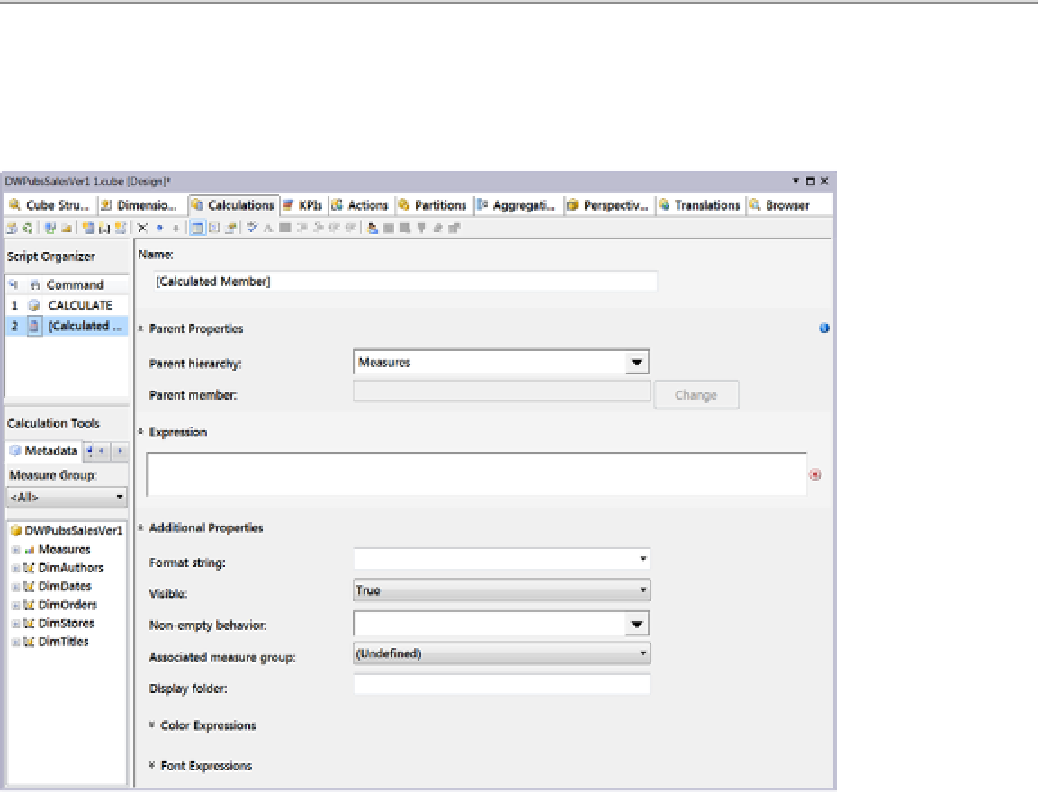Database Reference
In-Depth Information
Importan
■
Make sure you do not delete the
CALCULATE
command from the Script organizer or from the
script-editing area, or your cube will not be able to process correctly.
When the Calculations tab is displaying the Form View, it will look as shown in Figure
11-33
. Here you
can type an MDX expression into the Expression textbox, define its name in the Name textbox, and determine
whether it is going to be part of the measures or a particular dimension in the Parent Hierarchy dropdown box.
Figure 11-33.
The Calculations Tab
By default, all new calculated members are created on the
Measures dimension
. Calculated members in the
Measures dimension go by a special name, known as
calculated measures
. You will note that we are using the term
Measures dimension
to distinguish it from all of the other dimensions. This may seem confusing at first, but as you
will see in Chapter 14, measures are nonhierarchical dimensions. In other words, there is no All level that acts as a
parent to all the members of the Measures dimension. Therefore, the parent member dropdown box is grayed out.
Configuring a Calculated Member
To configure your calculated member, choose an appropriate name, determine the parent hierarchy, and define
an MDX expression. For example, we are going to create a calculated member that gives us the extended price
by multiplying the title price in the titles dimension by the sales quantity from the Measures dimension. So, we
named the new calculated member Calculated Total Price, we left the Parent hierarchy set at Measures, and in the
Expression textbox we defined an MDX statement that multiplies the TitlePrice by SaleQuantity (Figure
11-34
).