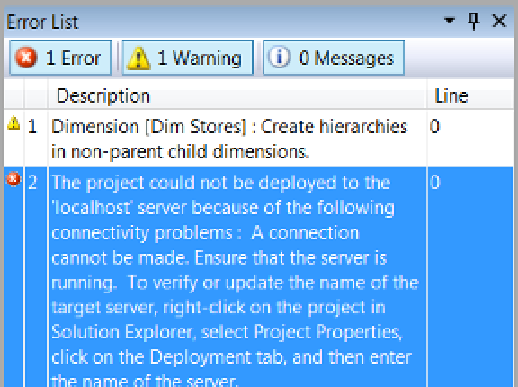Database Reference
In-Depth Information
At this point we have a folder for the SSAS database and subfolders for each dimension, but there is no data
within the folder. Next, we will process the project to fill the folders with data, after which we are able to browse
the dimensions to verify that they are designed correctly.
WheN DepLOYMeNt FaILS
If you work with ssAs long enough, you will at some point have a deployment that fails. usually this can
be resolved fairly quickly by checking a few common settings to resolving any issues. Figure
10-40
is an
example of a typical error message during the deployment phase.
Figure 10-40.
Localhost server was not the correct server name!
This could mean that you cannot connect because the server is not running or that your network connection
has failed, but more likely, it is because the server name has been incorrectly typed into the project's
deployment pages (Figure
10-35
). Verify the spelling of the server. Be sure to check that you have indicated
a named instance (if needed) or that you have the slash going the correct way ( \). once you find an error and
correct it, try deploying again.
If you verify that the server name is typed correctly and you still have problems, the second most likely cause
is an issue with the impersonation information. unfortunately, the error message that you receive from this
will not be clear, so it's a good idea to check these setting if you continue to have problems.
To access the impersonation information, navigate to solution Explorer, and select the data source file
(in our example the file name is
DWPubsSales.ds
). once selected, access the designer dialog window by
right-clicking the file and selecting View Designer from the context menu, and it will display the Data source
Designer dialog window. This window has two tabs, but the one you want is the Impersonation Information
tab (Figure
10-41
).