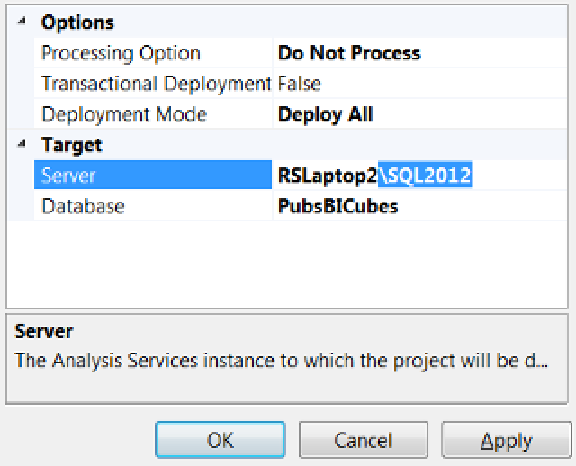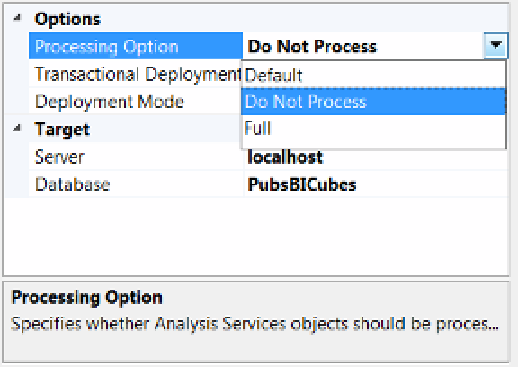Database Reference
In-Depth Information
Figure 10-34.
Setting the SSAS project deployment properties
The Deployment Mode option is configured in a similar manner. This option determines whether the XML
code that is deployed will modify your existing SSAS database or whether a complete refresh of code should be
performed on the database instead.
Occasionally doing an incremental refresh (which is the default) will not correctly update your SSAS
database with the appropriate changes. Switching the deployment mode to perform a full refresh of the code
resolves this issue. You can force the full refresh by setting the Deployment Mode dropdown box to Deploy All.
The Server and Database settings allow you to define which SSAS server and database you want to deploy
to. By default Visual Studio assumes you want to connect to your local SSAS server. But this may not be the case if
you are working with a developer or production server at your office or if you are working with a named instance
on your personal computer.
The Database setting represents the name of the database that will be created on the SSAS target server. By default
the name of the database will be the same as your project in Visual Studio, but this can be changed if you so desire.
In Figure
10-35
you can see the changes that were made on Randal's computer before he deployed the
PubsBICubes project. Since he is using a named instance of SSAS, he has included the instance name.
Figure 10-35.
Common settings changed in the SSAS project deployment properties