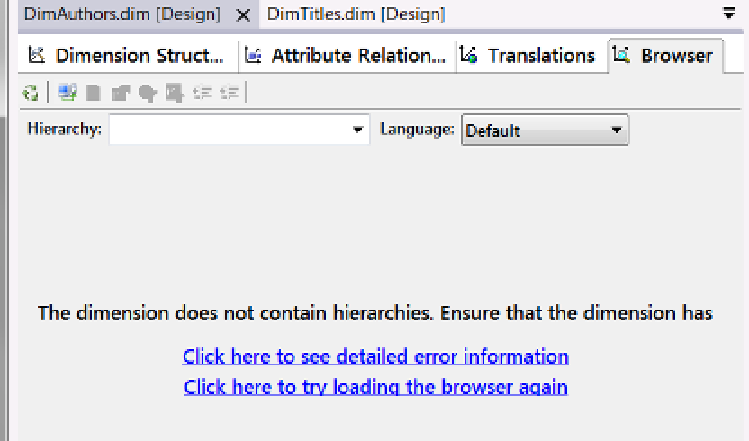Database Reference
In-Depth Information
Browser Tab
Unlike the other tabs, the Browser tab does not provide you with much to do in its initial state. This is because—
unlike the other tabs—the Browser tab does not use the XML code that is created by the Dimension Wizard.
Instead, it displays information directly from the SSAS server.
When you first create a new dimension, the dimensions definition is only within the XML code and is not
yet uploaded to the SSAS server. In this stage, the Browser tab will display nothing but a couple of hyperlinks, as
shown in Figure
10-30
.
Figure 10-30.
The Browser tab in its initial state
Build, Deploy, and Process
To utilize the Browser tab, you must first deploy the XML code to the SSAS and then process the data from the
data warehouse into the SSAS folder. Afterward, you will be able to use the Browser tab to verify your dimensional
design. There is actually quite a bit to understand about building, deploying, and processing, so let's take a
moment to drill into all three topics.
Building
We mentioned a number of times that Visual Studio uses XML files for data sources, data source views,
dimensions, and cubes, and there is a hidden master file that contains all of this code. The act of building of an
SSAS project checks the validity of these files and combines them into this master file. This master file is found in
the binaries folder of your SSAS project. In our example, that folder is at this location:
C:\_BISolutions\PublicationsIndustries\PubsBICubes\bin
.
If you open this folder before you build your project, it will be empty. After you build your project, you will
find four files within the folder. Three of these files are configuration files for the deployment process, but one of
them is the master file. You can tell the master file because of its extension
.asdatabase
with the projects name
prepended. Figure
10-31
shows the path and files of this folder.