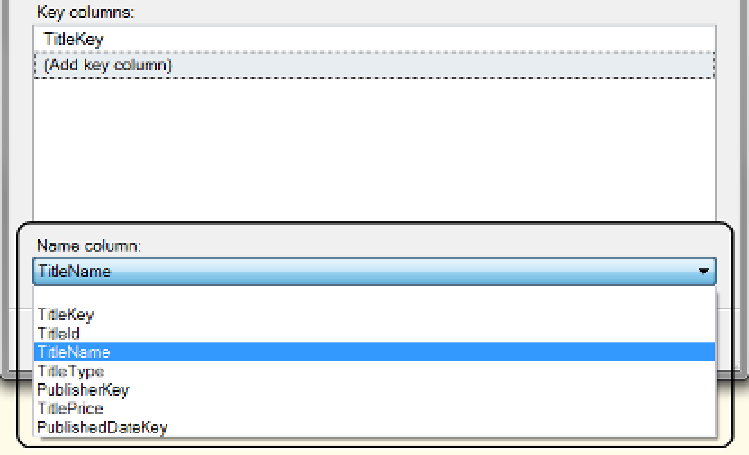Database Reference
In-Depth Information
The last dropdown box on this page allows you to select a name column. The name column is the one that
holds a label for the key column's value. Only one column can be selected for this assignment, even if you are
using a composite key.
To select a name column, access the dropdown box and select a name column (in this case it is TitleName)
from the list of columns in the table (Figure
9-39
). It is possible to leave them all unselected, but when a user
creates a report using that dimension, they will see only ID or key values instead of human-friendly names.
Figure 9-39.
Selecting the name column for the dimension
Select Related Tables
Clicking the Next button advances the wizard to one of two pages: the Dimension Attributes page or the Select
Related Tables page. If the only relationship line you have in the data source view is to the fact table, you will
advance to the Select Dimension Attributes page. If, however, you have tables in a snowflake pattern with
relationship lines connecting to other dimensional tables, you will advance to the Select Related Tables page
(Figure
9-40
).
In our example, The DimTitles table is connected to both the DimPublishers and DimDates tables in the
data source view. Therefore, the Select Related Tables page displays both of these tables with a checked checkbox.
It is optional to include a related table; therefore, the wizard allows you to uncheck the checkbox if you feel a
related table is not appropriate for the dimension you are currently building. In the case of the DimTitles table,
we will leave both tables checked because they include additional information that we want to include as part of
the Titles dimension.