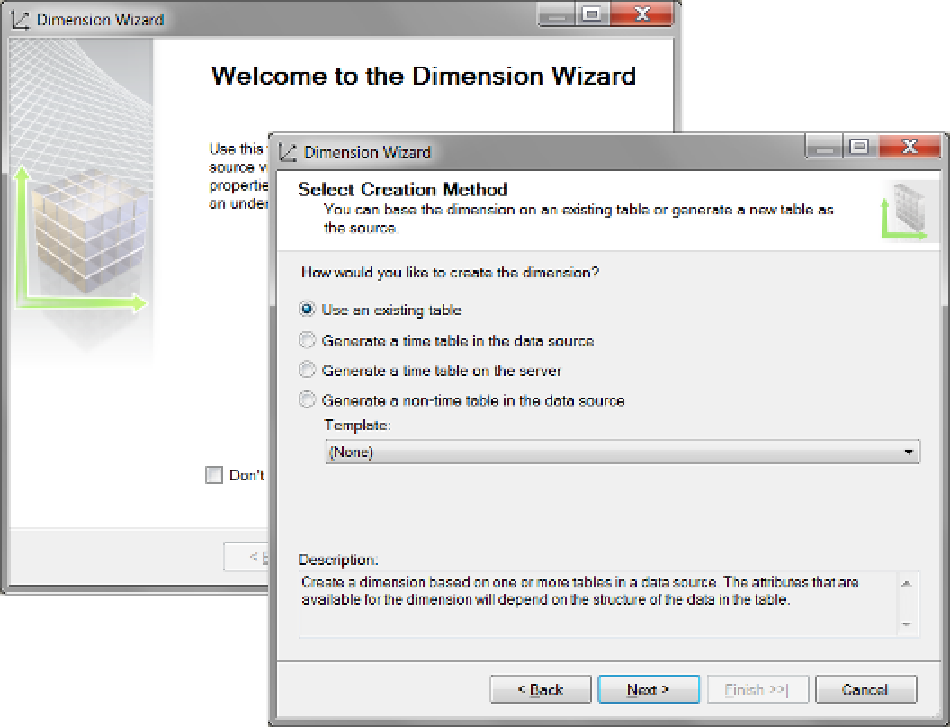Database Reference
In-Depth Information
Figure 9-35.
The first two screens of the Dimension Wizard
If you choose this option, the final dialog window of the wizard offers to immediately generate and run the
SQL code in your data warehouse, or you can wait and perform this action at a later time.
The third option on the Dimension Wizard page is similar to the second. It generates a virtual time
dimension table within the SSAS database, but not in the data warehouse. Although the table is not in the data
warehouse, you still create a time dimension as if it was.
While this option is interesting, it is better to have a table in the data warehouse so that reports that work
directly with the data warehouse can use it.
The fourth selection on this wizard page allows you to create one or more tables using templates. Microsoft
supplies a number of templates, but you are free to create your own as well.
To create a template, make a data source view with your preferred dimension design. Then create a
dimension based on the data source view and save the resulting XML file to the proper folder, usually
C:\Program
Files (x86)\Microsoft SQL Server\110\Tools\Templates\olap\1033\Dimension Templates
.
As with the time table options, each template you create can be reversed engineered by Visual Studio to
generate SQL code. This code can then be used to create tables within the data warehouse. With this feature,
you could technically create the dimensions in Visual Studio before you created a data warehouse. But like the
previous option, it is interesting but not commonly used.
The most common option used is the initial default option. Once you have selected your option, click Next to
proceed to the third page of the wizard.