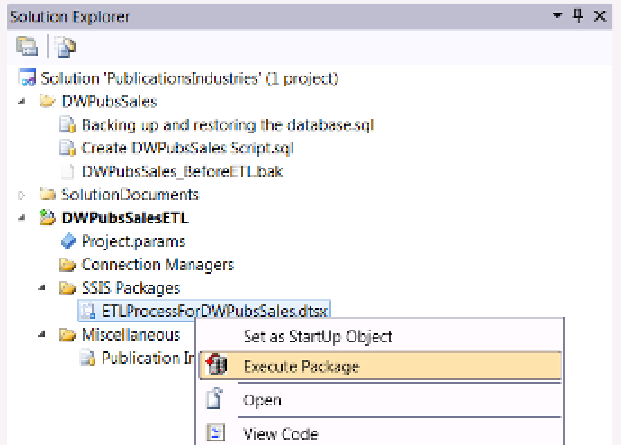Database Reference
In-Depth Information
6.
Configure the Connection property by selecting the option dwPubssales from the
dropdown box (similar to Figure
8-21
).
7.
select the sQl statement property. An ellipsis button appears in the dialog window
that will let you configure this property.
8.
Configure the sQl statement property by clicking the ellipsis button and pasting
the code from listing 8-9 (that you copied earlier) into the Enter sQl Query dialog
window that appears (Figure
8-21
).
9.
Verify that there are no sQl go statements in your code. sQl go statements will
cause the Execute sQl Task to fail.
10.
Click the oK button to close the Enter sQl Query dialog window.
11.
Click the oK button to close the Execute sQl Task editor window.
12.
when the task is complete, stop Visual studio's debugger and verify that the task ran
successfully; if there are errors, troubleshoot and try again.
in this exercise, you configured the ssis tasks that filled the dimension and fact tables of the dwPubssales
data warehouse. You also tested each tasks as you went. now we need to test that the entire ssis package
runs successfully as a whole.
Executing the Entire Package
When you have completed configuring and testing all of the tasks in your SSIS package, you need to test the entire
package as a whole. This vital step is often missed by developers, and they only find out later that the package
does not work as a unit—usually while giving a presentation showing how well it works!
The best way to reset the database back to its normal, preload state, is to use the SQL code script and then
right-click the package in Solution Explorer to access the context menu (Figure
8-24
). Clicking the Execute
Package option will start the package for the beginning of the first task in the chain of precedence constraints.
Figure 8-24.
Executing the entire SSIS package