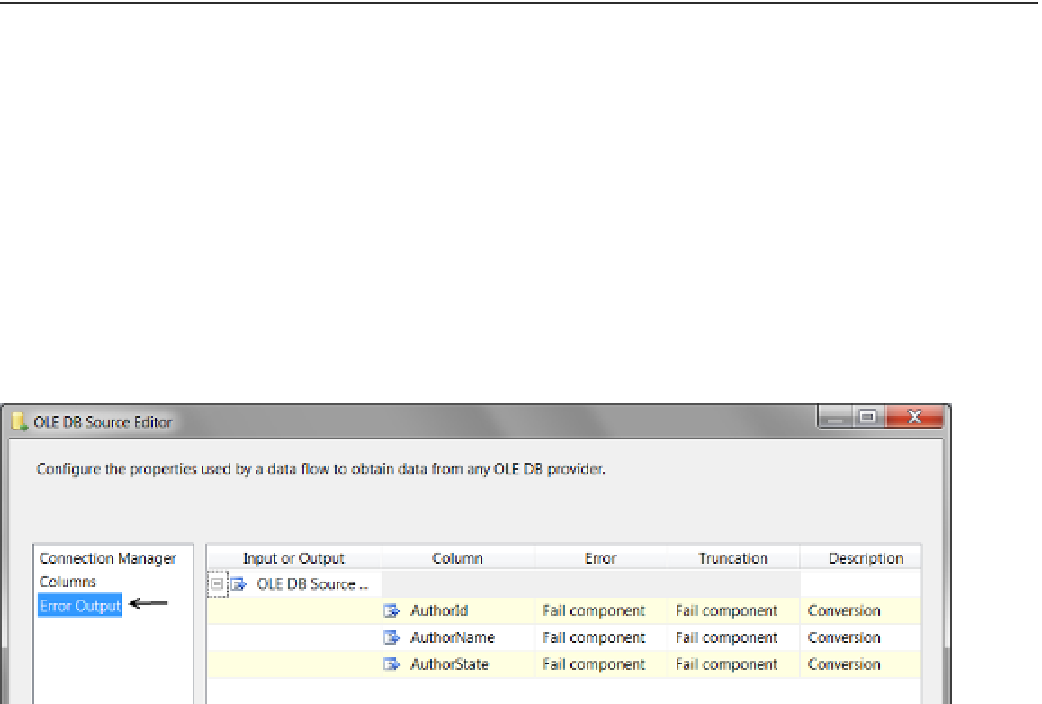Database Reference
In-Depth Information
■
sometimes, the data source component will not properly register the internal XMl code unless you click the
Columns page. Therefore, we recommend you always click the Columns page even if you are not going to make any
additional configurations. it is simple to do and helps avoid this occasional bug.
Tip
he Error Output Page
The Error Output page allows you to redirect data that produces an error to a separate error output path. The idea
is that if an error of some type occurs, you could route the rows causing these errors to a file on your hard drive or
perhaps a SQL table that was made to hold incorrect or inconsistent data. Figure
8-10
shows this configuration page.
Figure 8-10.
Viewing the Error Output page of the OLE DB Source Editor window
To understand error outputs better, you need to first understand what an error output path is. To understand
that, you need to understand what a data flow path is. So, without further ado, let's take a look at each of these in
order.
Data Flow Paths
To advance our discussion of data flow paths, let's start with a short review. When you place a data source
component on the surface of the Data Flow designer surface, you will notice that both a blue line and a red line
appear (Figure
8-4
). These lines represent data flow and error flow paths, respectively. Data flow paths look
similar to control flow precedence constraints, but they behave very differently.
Precedence constraints contain conditional logic that defines the programmatic flow of the tasks in an
SSIS package. Each data flow path originates in a source component and ends in a destination component and
does not have a way to conditionally define program flow. Instead, data flow paths contain metadata from the
original data source component and any subsequent transformation components that come after. The idea is to
pass all the metadata from the source component and all intermediate components on to the final destination
component so that the final destination component can be properly configured. To see this metadata, double-
click the data flow path arrow, and a dialog window will appear like the one shown in Figure
8-11
.