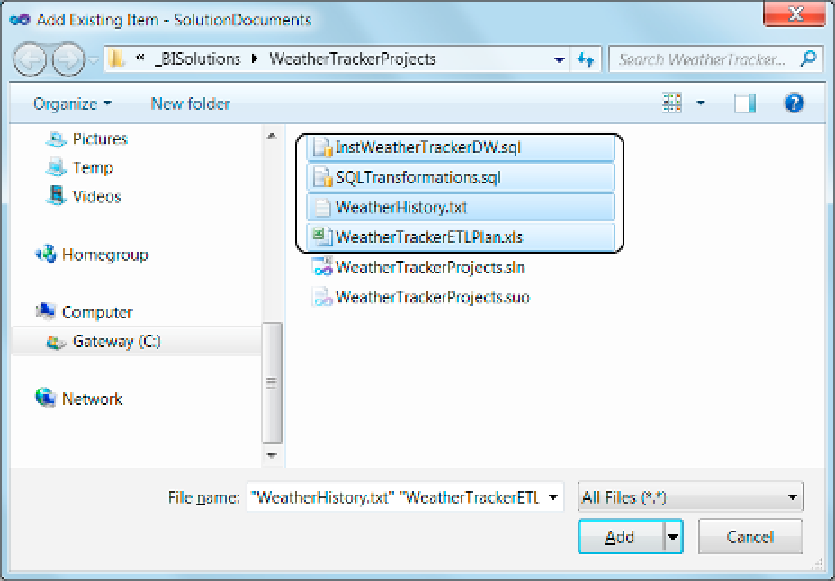Database Reference
In-Depth Information
add a New Solution Folder
You can organize your files into logical groups using a solution folder. To do so, you must first create a folder
and then add files to it. Let's do that now.
1.
Add a new solution folder to your visual Studio Solution by clicking the Add New
Solution Folder button at the top of the Solution Explorer window. (This step is
illustrated in Figure
2-4
of this chapter.)
2.
Rename the new folder as SolutionDocuments (shown previously in Figure
2-4
).
3.
Right-click the new SolutionDocuments folder and select Add
➤
Existing items from
the context menu (Figure
2-5
). A dialog window will open.
4.
in the left column, select your Local Disk (C:). On the right, first double-click
_
BISolutions
, and then double-click the weatherTrackerProjects subfolder to access
the files within it.
5.
while holding down the control button, click and select the following files
:
InstWeatherTrackerDW.sql, SQLTransformations.sql,
we
atherHistory.txt
,
and
WeatherTrackerETLPlan.xls
(Figure
2-9
).
Figure 2-9.
Selecting your BI solution files
Note:
windows by default hides the file extensions. So, you may see only the first part of the name of each
of these files. we recommend turning off this feature when you get the chance. it will often be very helpful
to know the extensions of all your files. To find more of this feature, search the web for “windows Show
Extensions.”