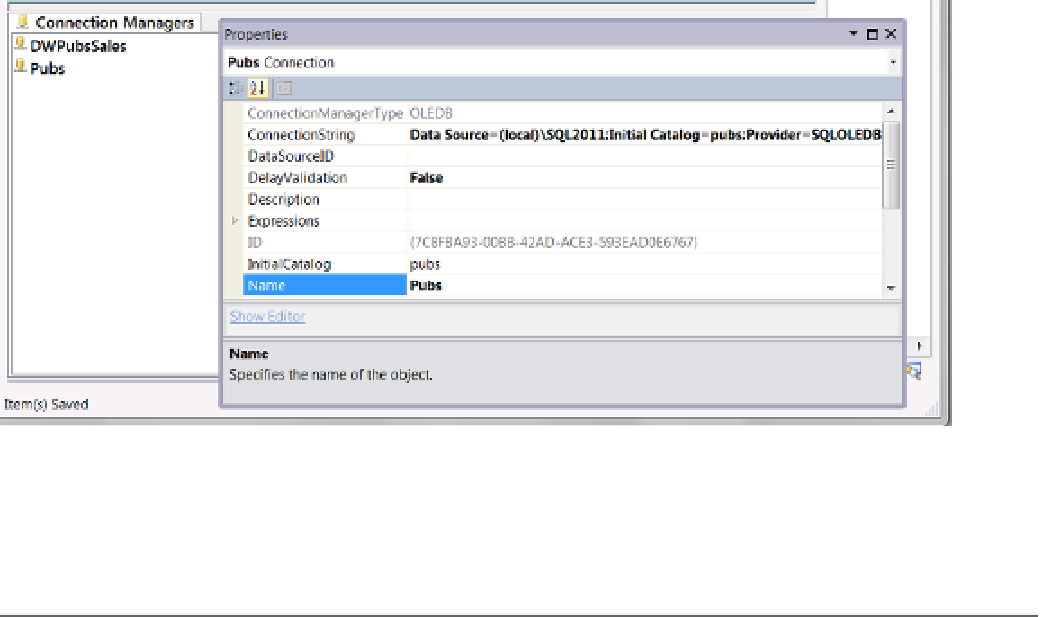Database Reference
In-Depth Information
With both the server and the database selected, clicking the Test Connection button tells you whether your
connection is successful. When the connection works correctly, click OK to close the dialog and create a new
connection manager in the Connection Manager tray.
In our example, we are importing data from Pubs to our DWPubsSales data warehouse. Therefore, we need
a connection to both databases. Each connection manager provides a connection to only a single database at a
time, so we must create and configure a separate connection manager for each database.
After you have created your connections, you can edit and review their properties using the Properties
window (Figure
7-28
). This is convenient since you often create a package on one computer but move it to
another later. When you do so, you can adjust the connection for use on the new computer by clicking the
ConnectionString property to launch the same dialog shown in Figure
7-27
.
Figure 7-28.
Reviewing the connection manager properties
Although it is possible to have multiple connections to the same database, you typically use only one
connection manager per database for all of your SSIS tasks. This allows you to reconfigure one connection
manager while affecting all of the SSIS tasks using that connection.
■
After you create a connection manager, you can reconfigure it using either its property dialog or the Visual
studio property window, but be aware that some settings appear only in the Visual studio property window and not
in the dialog. And for other tasks the opposite is true.
Tip