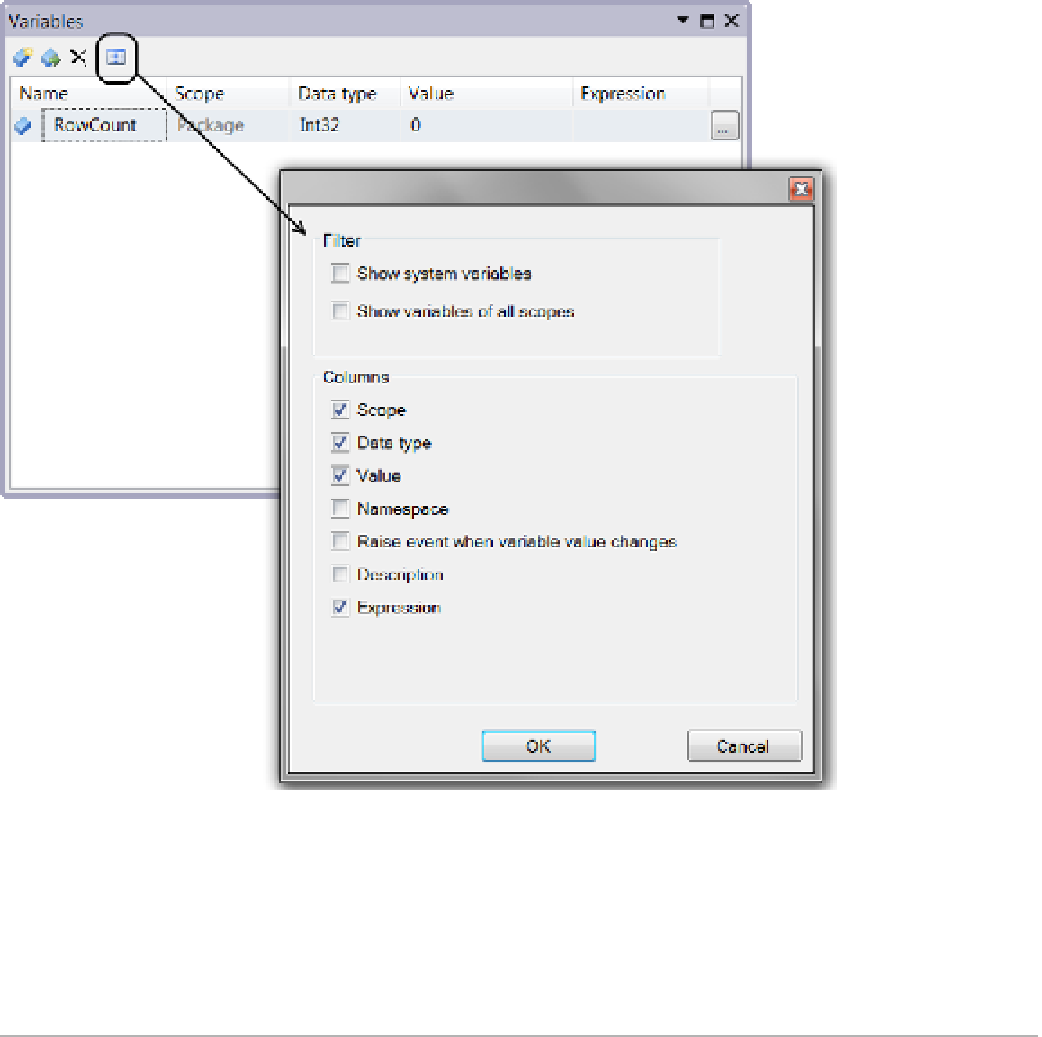Database Reference
In-Depth Information
Figure 7-21.
The SSIS Variables window
Not
■
The Variables submenu items do not show under Visual studio's ssis menu if you are not currently
focused on the ssis package. You can change the focus to the package by clicking the package file in solution
Explorer or the package designer window.
When you create a new variable, you must give it a name, define its data type, and optionally set an initial
value.
The scope of the variable identifies which tasks have access to the variable. If the variable is scoped at the
package level, which is the default, then all the tasks in the package have access to it. If, on the other hand, it is
scoped at an individual data flow task, then only that data flow task has access to it.
The scope of the variable defaults to the package, but the variable scope can be changed using the second
button of the Variables window toolbar. Clicking this button displays a new dialog that includes a tree view of
all the containers and tasks in your SSIS package. By selecting one of the tree-view items and clicking the dialog
window's OK button, you can change the scope of the variable.
One oddity in SSIS that you should be aware of is that the name of the variable as it appears in the Variables
window is addressed differently in other parts of SSIS. For example, a variable named
RowCount
must be accessed