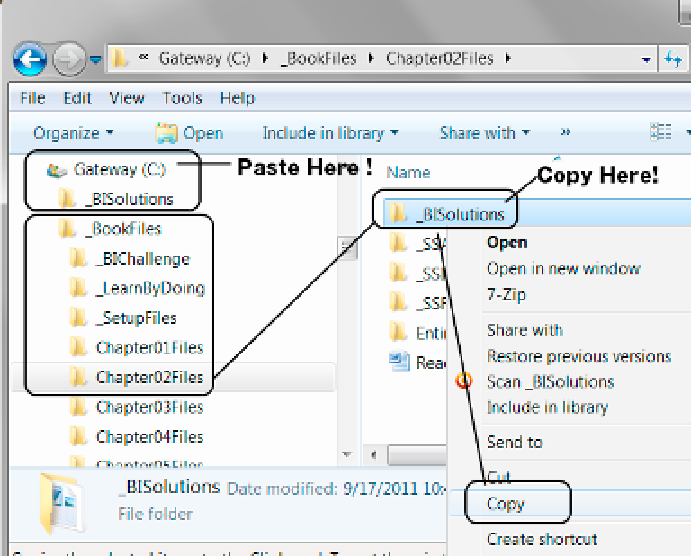Database Reference
In-Depth Information
Figure 2-6.
Now both
_BISolutions
and
_
BookFiles
are on the
C:\
drive
review the Weathertrackerprojects Files
After you have copied the
_BISolutions
folder to its new location, you may want to look inside it to see
exactly what you just copied. inside this folder is a subfolder called
WeatherTrackerProjects
. within that
folder are four documents we use in this chapter's Bi solution:
•
InstWeatherTrackerDW.sql
(SQL code to create a data warehouse)
•
SQLTransformations.sql
(SQL code for the ETL process)
•
WeatherHistory.txt
(a text file with the client's data)
•
WeatherTrackerETLPlan.xls
(an Excel file that outlines the solution plan)
1.
verify that you have both the
_BookFiles
(the original folder that holds all of our
chapter files and demos) as well as the
_BISolutions
folder (the folder you will
place your work in) directly on your hard drive, as shown in Figure
2-6
.
Placing these files directly on your
C:\
drive makes it much easier to navigate to the files you need for these
exercises, and leaves less room for confusion later, because we access this folder quite often throughout this
book.
Open Visual Studio
You now need to open visual Studio and create a new solution. The following steps walk you through the
process. visual Studio opens from either the Microsoft visual Studio 2010 or the SQL Server Data Tools
menus. we have chosen to use the visual Studio option for simplicity, but either menu item works.