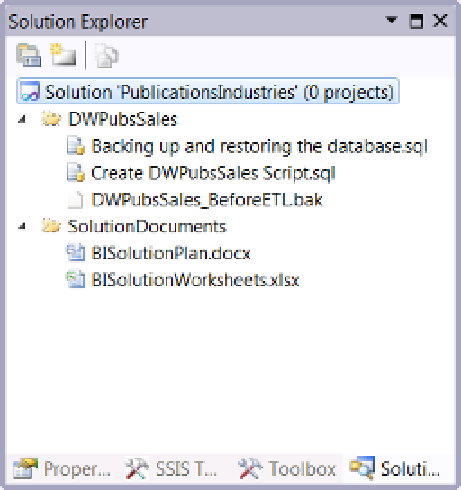Database Reference
In-Depth Information
because SQL Server Management Studio has its own type of solutions for code files. Sadly, SQL Management
Studio and Visual Studio solutions are not aligned. This means you cannot take a Visual Studio project and open
it in SQL Server Management Studio, and vice versa. To work around this dilemma, you can use a solution folder
in Visual Studio and add your SQL files to it.
■
Visual Studio 2010 finally has a true SQL Server Database project type when you install the SQL Server Data
Tools (SSDT) plug-in. We use SQL Server Management Studio instead, because it is simpler to use and applicable to all
versions of SQL Server. We have included information about SSDT at
http://NorthwestTech.org/SSDTDemos
.
Note
One nice feature of Visual Studio is the ability to add logical folders to a solution. This helps you organize
files that are not part of a standard Visual Studio project, such as SSIS or SSAS, but are still part of your overall BI
solution.
In Chapter 3, Exercise 3-4, you created a blank Visual Studio Solution and then added a solution folder to it
called
SolutionDocuments
. You then placed the planning documents you created in Chapter 3 into that folder. This
organized your planning documents within Visual Studio. Your SQL scripts and backup files can also be added in a
Visual Studio solution in a similar manner (Figure
5-37
). Let's see how this is done in the following exercise.
Figure 5-37.
Organizing files with solution folders