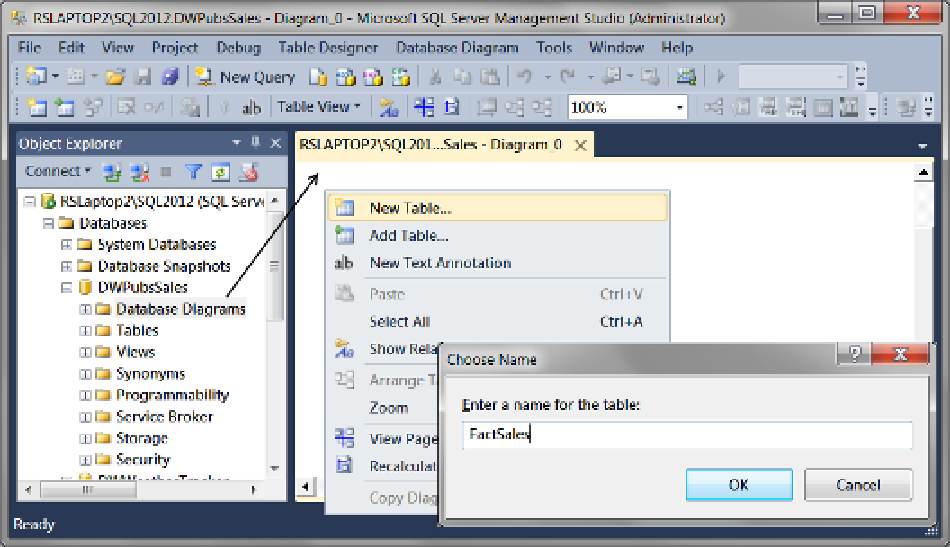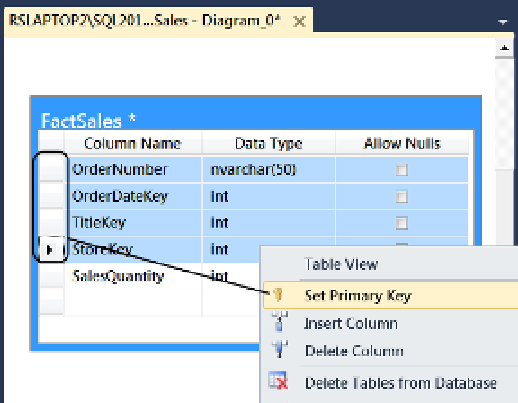Database Reference
In-Depth Information
Figure 5-26.
Adding a table to the diagram
Whether you have tables in the diagram already or the diagram is completely blank makes no difference to
your ability to add a new table. You can easily add a new table to the diagram by right-clicking a blank spot and
selecting the New Table option from the context menu, as shown in Figure
5-26
.
Unlike the table designer, which asks you for the name of the table after you save it, the diagramming tool
asks you for the name of the table straightaway, as shown in Figure
5-26
. In addition, you can change the name
later by modifying the properties of the property sheet as you did with the table designer.
A square representing your table is presented on the diagram immediately after you click OK in the Choose Name
dialog box. At that point, you can add columns just as you did in the table designer. You can set the data type and the
null special specification as well. You can also set primary keys by clicking to select the column or columns if you are
using a composite primary key and select the Set Primary Key from the context menu, as shown in Figure
5-27
.
Figure 5-27.
Adding a primary key constraint in the diagram tool