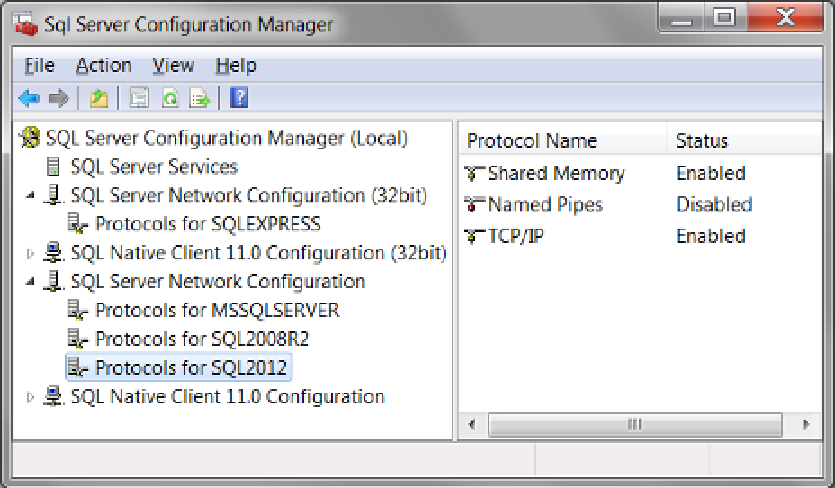Database Reference
In-Depth Information
Figure 5-7.
Enabling TCP/IP
To configure a network protocol, first expand the SQL Server Network Configuration node, and then click the
“Protocols for [SQL Server instance name]” node for whichever instance you wish to configure.
If a protocol is disabled, you can right-click the protocol and then click Enable from the context menu to
enable it. The status will change when the protocol is enabled, but you must restart the SQL Server service before
applications can connect to the server. Additionally, Microsoft recommends restarting the SQL Server Browser
service as well. Both of these services can be restarted under the SQL Server Services node (Figure
5-6
).
Finally, you must use SQL Server Management Studio to allow remote access by checking the
“
Allow remote
connections to this server” checkbox (Figure
5-8
). This checkbox is found on the SQL Server Properties window
under the Connection page.