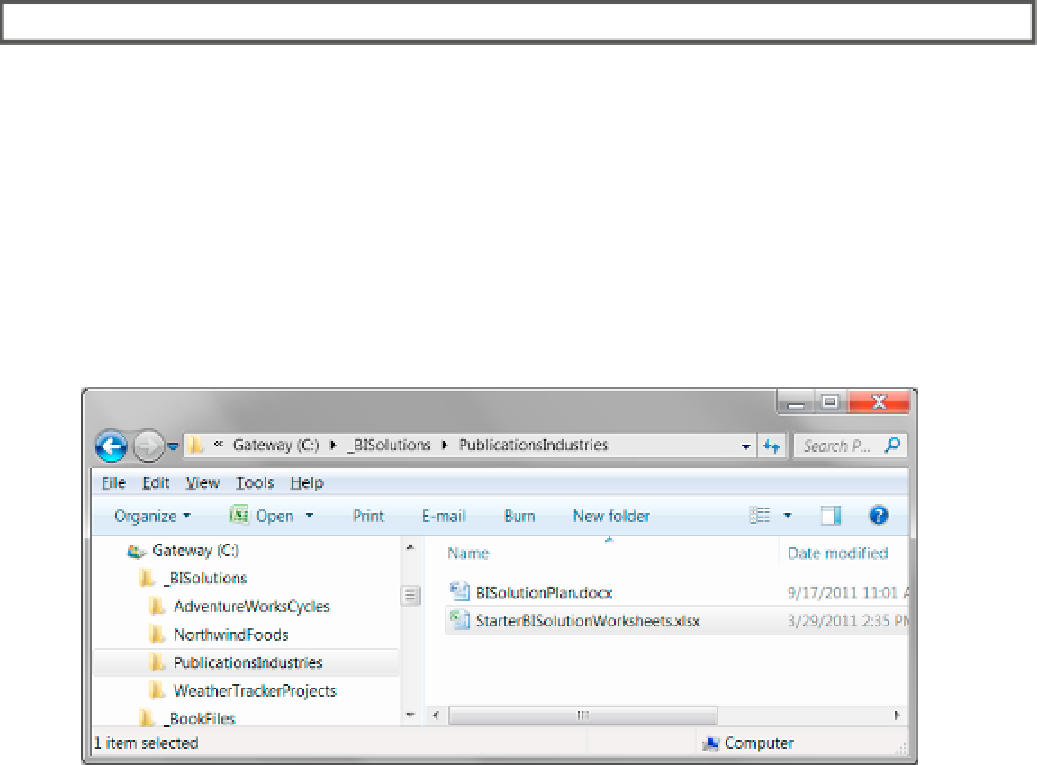Database Reference
In-Depth Information
EXERCISE 3-4. ADDING THE DoCumENTS To YouR SoLuTIoN
In this exercise, copy the Excel spreadsheet file to your
_BISolutions
folder, create a new Visual Studio solution
to hold both documents you examined in this chapter and add these document to your Visual Studio solution.
Copying the Excel File to the Solution Folder
1.
Inside the
C:\_BookFiles\Chapter03Files
folder, locate the
StarterBISolutionWorksheets.xlsx
file.
2.
Copy this file to the
C:\_BISolutions\PublicationsIndustries
folder (Figure
3-24
).
Figure 3-24.
Now both both BI planning documents are in the
PublicationsIndustries
folder.
3.
Rename the
StarterBISolutionWorksheets.xlsx
file to
BISolutionWorksheets.
xlsx
.
Placing these files directly on your
C:\
drive makes it much easier to navigate to the files you need for these
exercises and leaves less room for confusion later, because we access this particular folder quite often
throughout this topic.
Creating a Empty Visual Studio Solution
We now need a new Visual Studio solution to hold our BI documents and projects. We do that by first creating
a blank solution and then adding documents and projects to it.
1.
Open Visual Studio 2010. You can do so by clicking the Start button and navigating to
All Programs ➤ Microsoft Visual Studio 2010 ➤ Microsoft Visual Studio 2010; then
right-click this menu item to see an additional context menu (Figure
3-25
). Click the
“Run as administrator” menu item. If the uAC message box appears, click Continue
to accept this request.