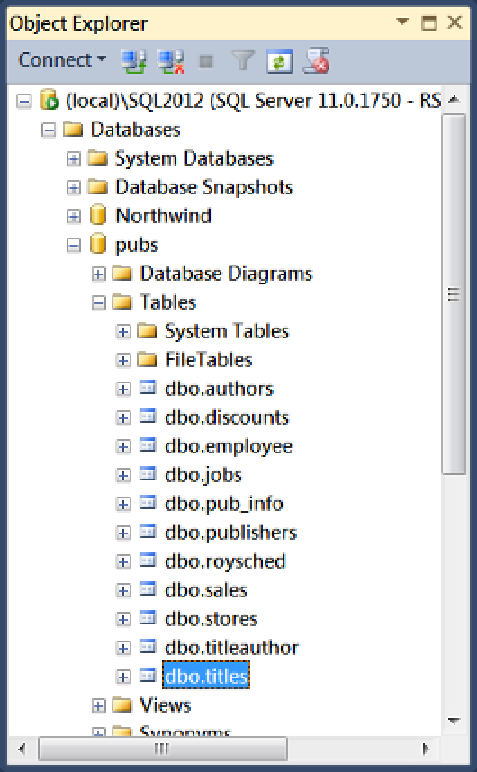Database Reference
In-Depth Information
Figure 3-8.
The pubs database and its tables in Object Explorer
4.
In the list of databases, locate the pubs database and expand the treeview by
clicking the plus (+) sign next to the pubs database name to see the
Tables
folder
(Figure
3-8
).
5.
The pubs database was one of the databases you added as part of the setup
process. If it does not exist, please review the instructions found in the folder
C:\_BookFiles\_SetupFiles
.
6.
Expand the treeview by clicking the plug (+) sign next to the
Tables
folder to see the
list of tables (Figure
3-8
).
7.
Review the tables noting the subject matter of each one. Figure
3-9
shows a
diagram of these tables and their relation to each other.