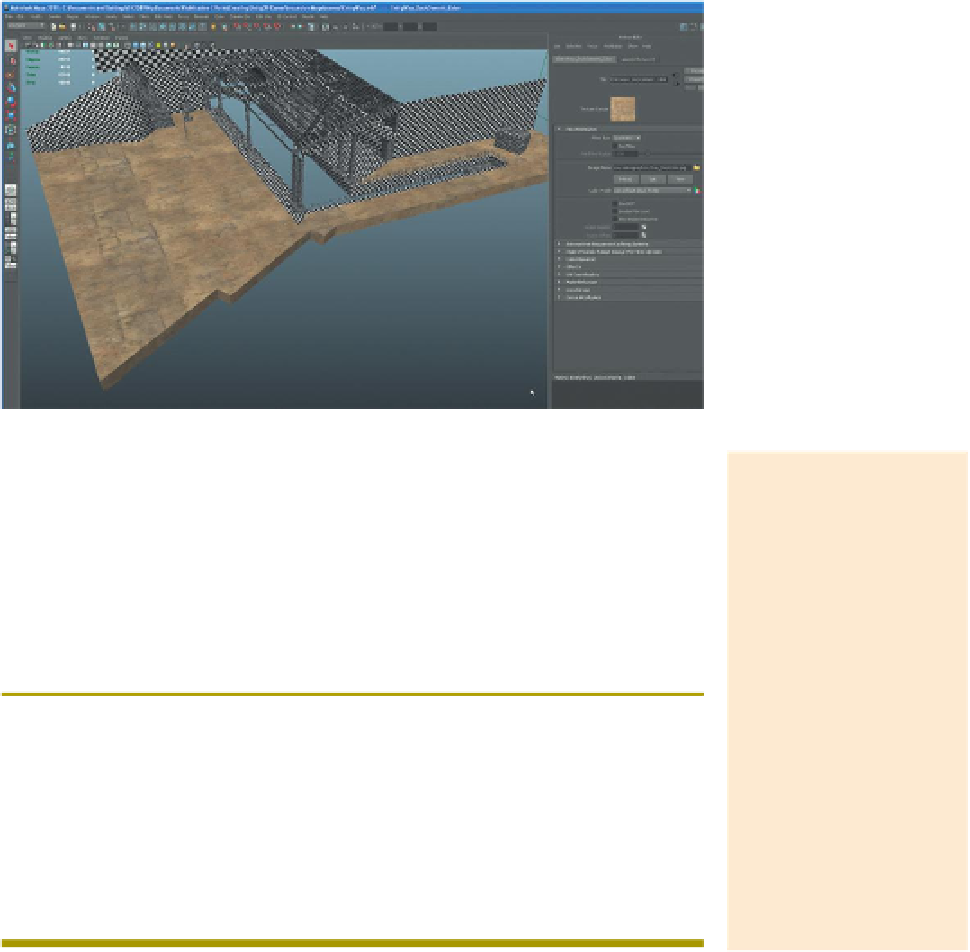Game Development Reference
In-Depth Information
Step 15:
Replace the checkerboard with the new EntryWay_DockColor. Still
in the Attributes Editor, look at the Image Name input field. It should read:
sourceimages\Checkboard.psd. To change out the cement texture, click the
folder icon to the right of the input field. Then, in the Open dialog box that
comes up, choose EntryWay_DockColor.jpg. Click Open (
Figure 4.8
).
Figure 4.8
Results of swapping out
checkers for new cement texture.
Why?
Warnings and Pitfalls
If you press the folder
button and are not
taken directly to the
sourceimages folder
of the project, or if
EntryWay_DockColor
isn't sitting there waiting,
stop. It means you are
either in the wrong
project or you've saved
the texture file to the
wrong location. Take
a moment and either
reset your project or
track down where you've
errantly saved the file and
get things in order.
So what just happened? Notice that the entire dock didn't change; this
is by design. In the previous chapter we assigned different materials to
different parts of the dock. When we swapped out the checkerboard and
defined a different image to describe the color attributes of the material,
only the polygons with the EntryWay_DockCement material changed.
Now we can adjust the UV sizes to make this texture the right size.
Step 16:
Adjust the UVs to taste. Select the dock and choose Window>UV
Texture Editor. Select the UVs that define the part of the dock that is our
cement and scale (in all directions by dragging on the yellow square in the
middle) the UVs up so that they become larger (meanwhile, your texture
will begin to tile in the View panel). Watch the View panel as the handles
are dragged in the UV Texture Editor to see how the size of the texture
changes on the surface (
Figure 4.9
).
Tips and Tricks
Within the UV Texture Editor notice that multiple textures can be
displayed in the Textures drop-down menu. This is because (in this case)
we have multiple materials assigned to a single mesh. Sometimes when
working with UVs it will be important to see how the UVs align with a
particular texture, so toggle through them here.