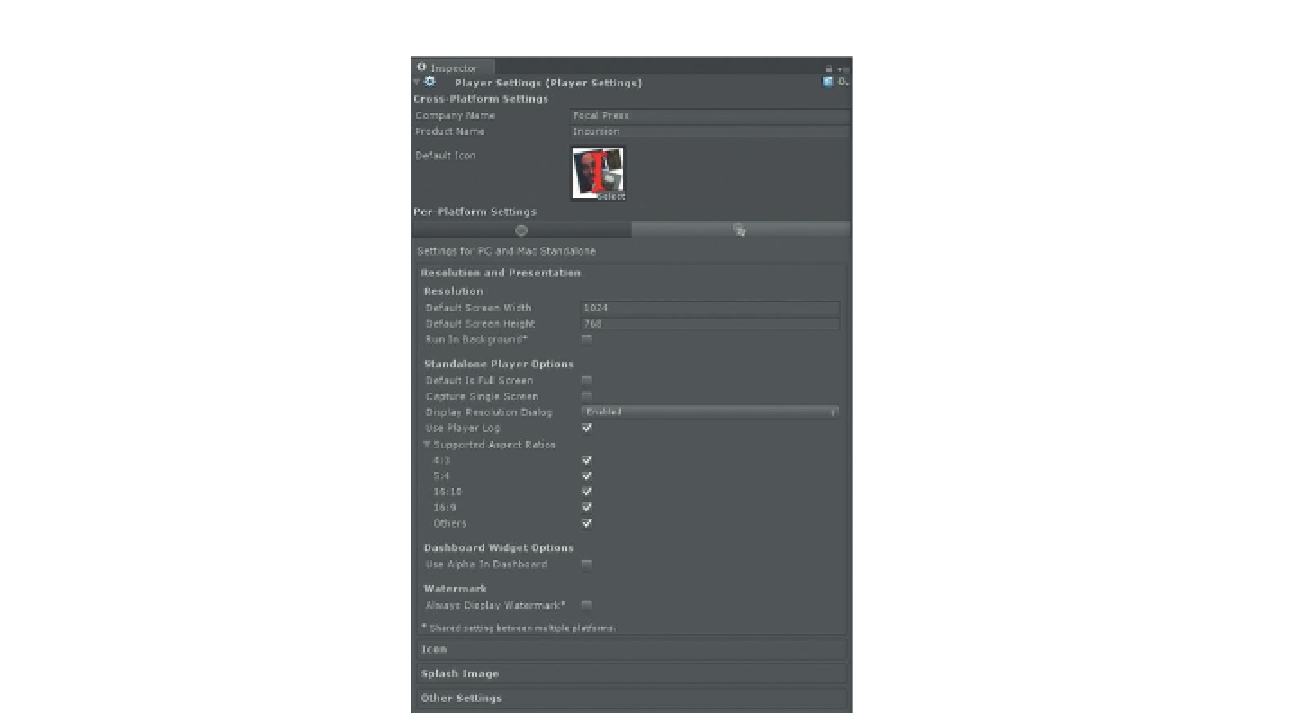Game Development Reference
In-Depth Information
Figure 18.7
Player Settings and the
Per-Platform area.
Now this can be an important issue if the project's GUI elements are built
in peculiar ways. For instance, if any of the GUI elements you've built are
really huge, a small resolution could be a problem. Or, if the GUITextures
were not laid out using the Transform methodology (0,0 is lower-left corner)
and instead were laid out using the Pixel Offset options exclusively, some
resolutions could be a problem. Generally though, if the GUITextures were
handles the way we did them in these tutorials, a flexible resolution and
Aspect Ratio work great and allow the player to adjust per their machine.
Generally, I tend to be optimistic that the player has a good-sized monitor on
which to play my games, and change the default screen width and height to
1600×1200 and leave the rest of the settings the same.
Note that this area also has things for Dashboard Widgets (which seems cool,
but why would anyone want to play a 3D game as a widget?). Although if
you wanted to author a Dashboard Widget (likely not a game) with Unity, this
would be the place to activate this.
Icon
The Icon area just defines the icon that will be used to represent the .exe. It is
populated in the Default Icon area in the Cross-Platform settings. This is really
just a 2D texture file (the one shown in
Figure 18.8
is included in the 2D Assets
folder (called BuildIcon)) that works best (without distortion) if it is authored