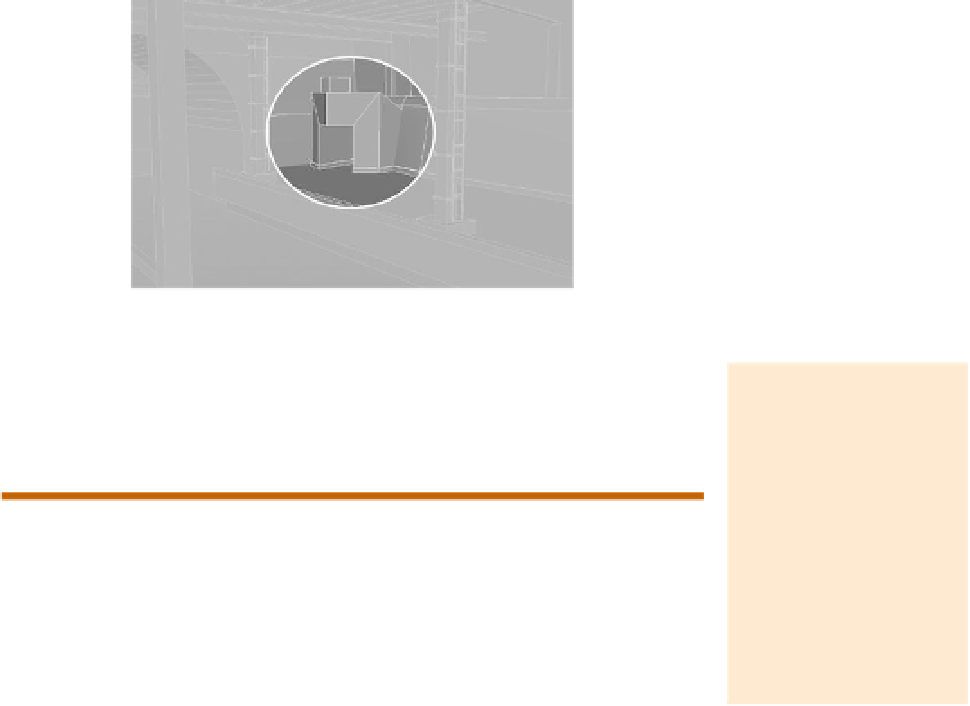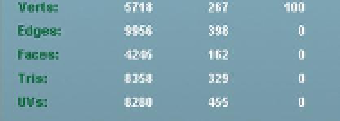Game Development Reference
In-Depth Information
Why?
There is lots of latitude in the construction of this space. The only critical
part will be the entryway shown in
Figure 2.29
. This is how we will enter
the base. Otherwise, populate the docks with old guns, trash, or anything
else you think adds to the ambiance of the space.
Figure 2.29
Needed entryway.
Step 31:
Delete all history (Edit>Delete All by Type>History).
Step 32:
Take stock of your polycount. Choose Display>Heads Up
Display>Polycount. Pull way out so you can see all the geometry on your
screen, and take a look at your Tris: number. For me it is 8358.
Warnings and Pitfalls
Although useful, this
particular function within
Maya is fairly buggy. In
Maya 2011, this seems
to work sometimes and
sometimes it doesn't.
If you are not getting
values, or getting strange
nonsensical values, save
and restart. Maya usually
fixes itself.
Why?
This will turn on some numbers and words in the top left of your View
panel—this is your
Heads Up Display
(HUD). There should be three
columns (
Figure 2.30
). The first represents the Verts, Edges, Faces, Tris,
and UVs that are visible on your screen. The second column shows
the information for the selected object(s). The third column shows the
information on a component level (so you could have 56 verts selected
out of an object that contains 267 for instance).
Figure 2.30
Heads Up Display showing polycount.
Knowing your polycount is important information. With a quick glance you
can see if you need to be concerned about further optimization. Or, you can
quickly see that your polycount is indeed quite manageable, and you have
some room to spice things up.
8358 tris is a relative number. If the plan for this level is to have 200 characters
on the screen, 8000 polygons might be too many and we'd need to cut it