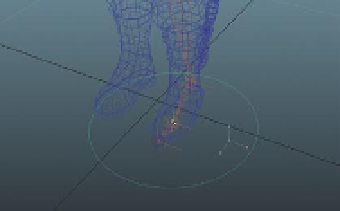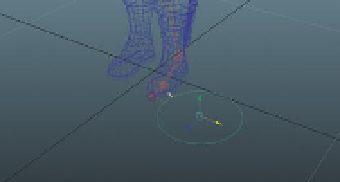Game Development Reference
In-Depth Information
Creating a Handle for IK
Step 32:
Create a NURBS circle (Create>NURBS Primitives>Circle). If
Interactive Creation is turned on, draw the circle on the ground near the
foot (
Figure 10.13
). The absolute size is unimportant.
Step 33:
Center circle on ball. Choose the Move tool and snap the circle to
the ball joint by holding down the V key as you move it (
Figure 10.14
).
Figure 10.13
Creating the beginning of a handle (note
the right leg joints are hidden here for clarity's sake).
Figure 10.14
Centering circle on the ball joint.
Tips and Tricks
As the screenshot shows, doing this in Wireframe (press 4 on the
keyboard) makes it easier to know that it is indeed the ball that the circle
is being snapped to.
Step 34:
Adjust the shape of the circle. Right-click and hold on the circle
and choose Control Vertex from the hotbox selector. Use the Move tool
(but only along the X- and Z-axes) to adjust the shape of the circle to be
more indicative of a foot (
Figure 10.15
).
Figure 10.15
Reshaping circle for a good handle.
Tips and Tricks
Remember that when in the Move tool, Ctrl-clicking a directional handle
(like the Y (green cone)) will deactivate the ability to move an object/
component in that direction. You may wish to do this to the Y-axis handle
because it is important that all these vertices remain on the “floor.” All the
handles can be reactivated by Ctrl-clicking on the center yellow box.
Step 35:
Swap back to Object Mode by right-click-hold on the circle and
choosing Object Mode.