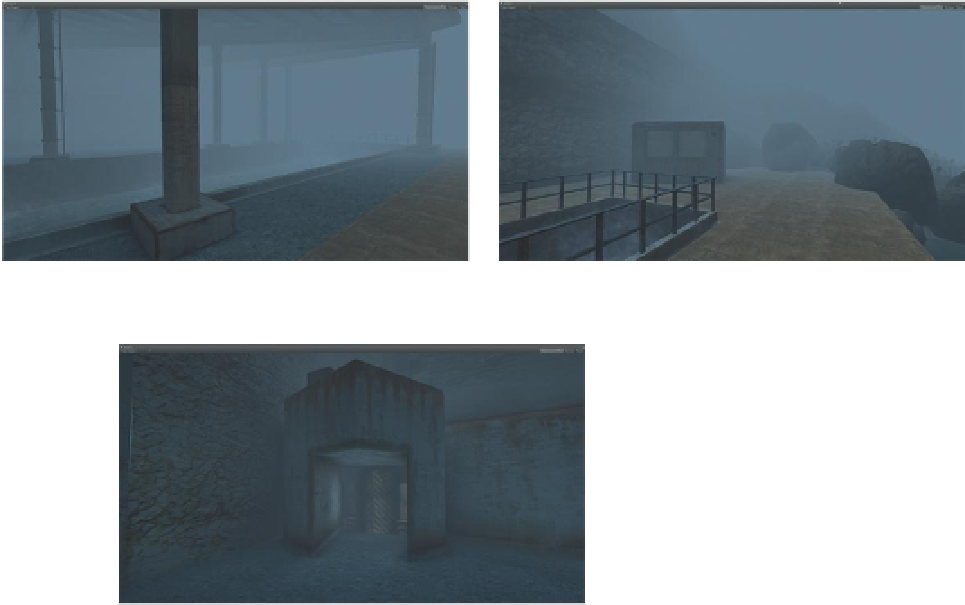Game Development Reference
In-Depth Information
Unity includes some dynamic AO (see the SSAO techniques), but these can
quickly make the frame rate become a slide-show by the time the settings are
at a place that provides good results. Luckily, with Beast's implementation, AO
can be baked right in to the lightmap.
Step 23:
Activate Ambient Occlusion. Open the Lightmapping window
and click the Bake Object/Tab. Turn the Ambient Occlusion to 1. Change
the Max Distance to 5 and Contrast to 2.
Step 24:
Bake the scene (
Figures 7.32-7.34
).
Figure 7.32
Final output with loads of AO and appropriate shadows.
Figure 7.33
In-game screenshots of baked light.
Figure 7.34
One more.
Conclusion
There is almost always a bit of massaging that can be done with lighting and
baking, even after you have to move on to other parts of the game. Lighting
can be tricky because a scene may look too bright on one monitor and too
dark on another. There are some predictable differences as a game moves
from PC to Mac (Mac will be brighter), and it is hard to know when a scene will
look its best on most platforms. I find that a baked solution that finally looks
good on my machine needs to be run (as a build) on other machines before
I'm confident with the solution.
The baked solutions that Unity produces can be further adjusted in Photoshop.
When baking is done but before the results can be seen, a progress bar will pop
up to show that new assets (the newly made lightmaps) are being imported.