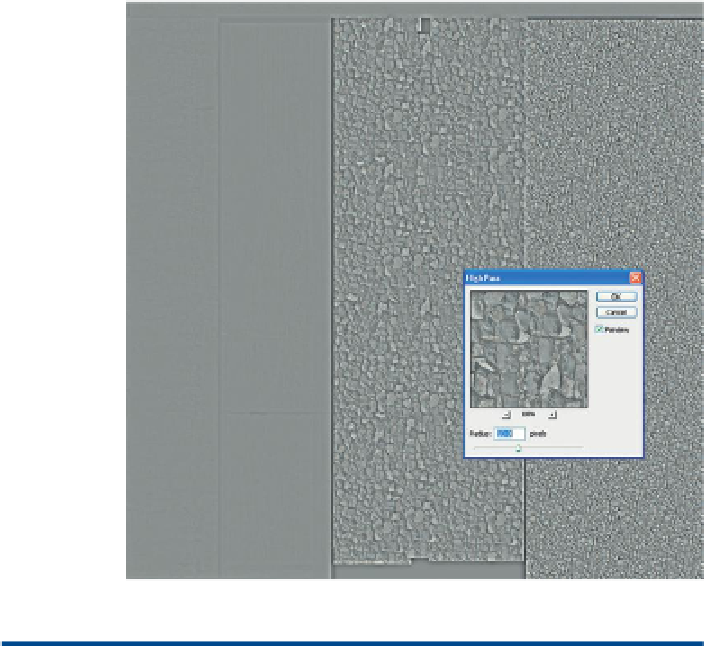Game Development Reference
In-Depth Information
Figure 7.5
Applying a High
Pass filter.
Why?
The High Pass filter does some important things for us. First, it
desaturates or removes the color information. Second it starts to remove
some of the detail from the image. Ultimately, the goal of the normal
map is to create some large undulations across the surface; but when
building the normal map off a color map, there can end up being
way too much information and the result being entirely too bumpy.
By removing a bit of the variation on the surface of the rock, we can
keep the focus on higher rocks with much lower grout and not on
sandpapery-looking stones.
Step 7:
Adjust the Levels to take advantage of the highs and lows of the
image. Access the Levels via Image>Adjustments>Levels… and move the
sliders beneath the histogram to where the input levels really start to rise
(
Figure 7.6
).
NormalMapFilter
Step 8:
Apply NVidia's NormalMapFilter. Assuming the NVidia package
has been installed, choose Filter>NVidia Tools>Normal Map Filter….
Change the settings to match
Figure 7.7
, basically changing the Filter
Type to 4 Sample, the Height Source to Average RGB, and the Scale
to 10. Press OK. A sample of the newly created normal map is seen in
Figure 7.8
.