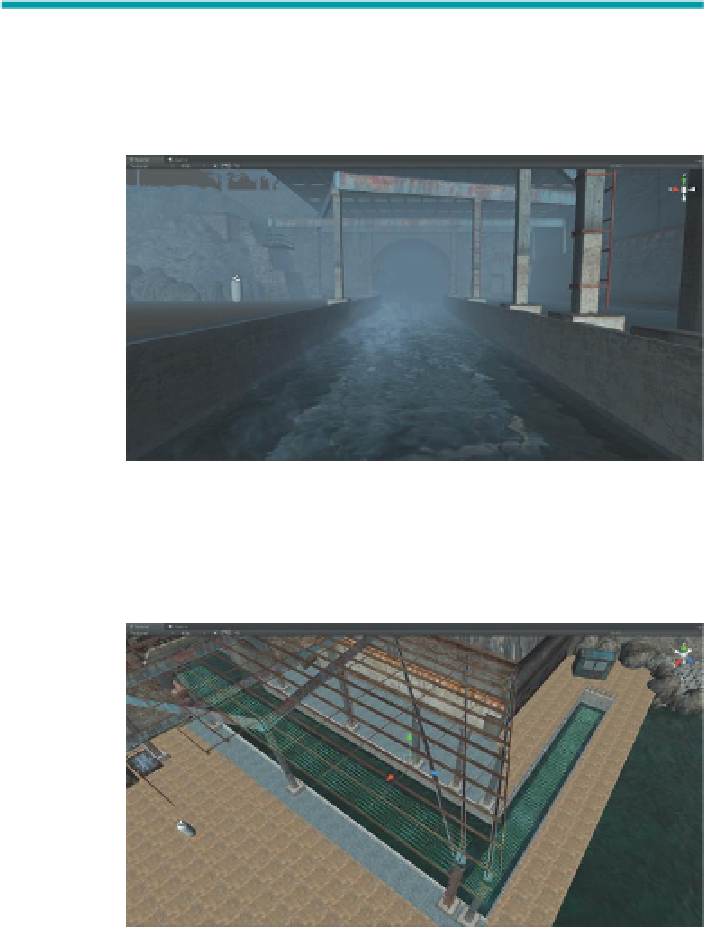Game Development Reference
In-Depth Information
particles that are about to be emitted. So when changes are made, give
Unity a second to really see how those changes affect the scene.
Step 20:
Turn off the Mesh Renderer. In the Inspector (with WaterSteam
Emitter still selected) check off the Mesh Renderer component.
Why?
No need to see the plane any longer, just the particles it emits.
Step 21:
Play the game and test the effect (
Figure 6.31
).
Figure 6.31
Effects of the Particle
Emitter system.
Step 22:
When pleased with the look, Copy/Paste the WaterSteamEmitter.
Move, Scale, and Rotate the copy to approximate
Figure 6.32
(to fill the
other channel).
Figure 6.32
Second Particle
Emitter system.
Step 23:
Test the scene by Playing through. Be sure to turn on Fog in the
render settings to make sure all the effects created thus far are compatible
(
Figure 6.33
).
Tweaking Terrain Settings
Step 24:
Adjust Terrain settings. With Terrain selected, check the Inspector.
The far right button within the Terrain(Script) section looks like a little gear;
this is where the Terrain Settings are stored. If, when walking through the