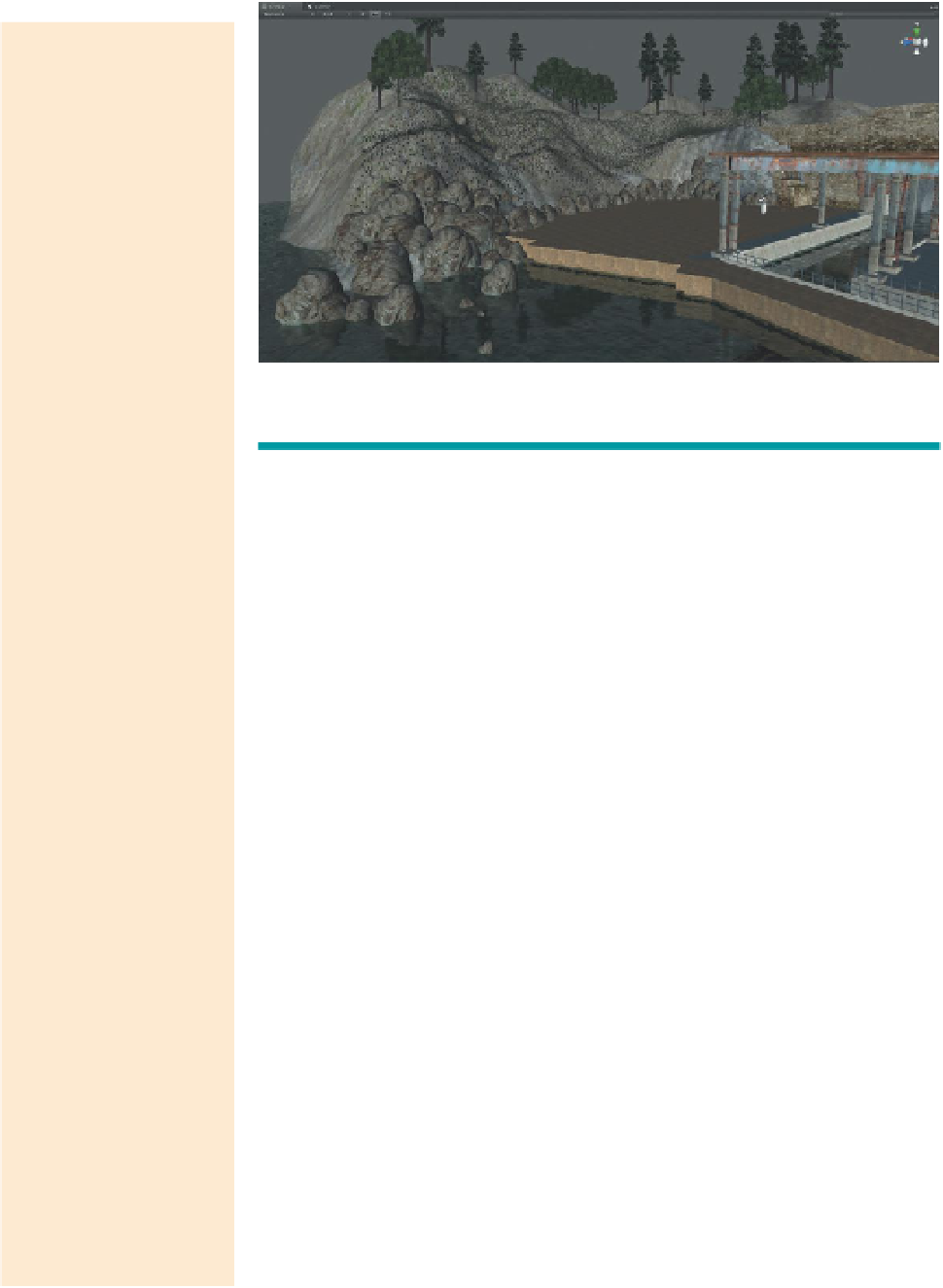Game Development Reference
In-Depth Information
Warnings and Pitfalls
RockMesh does some
things well and some
things not so well. If it
were to be opened in
Maya, it would reveal
it has no bottom. It is a
mesh designed to be
jutting out of the ground
and specifically out of a
flat ground. This means
that if the RockMesh
detail is painted on
a mountainside, the
orientation of the hole in
the bottom of the mesh
points straight down. This
means that looking up
you can see the missing
bottom. The RockMesh
doesn't hold up well on a
steep hillside.
Figure 6.23
Placed rocks.
Tips and Tricks
The absolute size of any detail mesh can be changed by changing the prefab.
For instance, to change the size of the RockMesh, find it in the Project panel
(Terrain Assets>Rocks>RockMesh) and select it. Like any other imported
mesh, change the FBXImporter setting's Scale Factor and click Apply. The
change won't show up immediately, but by selecting the Terrain again (in the
Hierarchy) and double-clicking on the RockMesh (in the Place Detail button),
Unity will go out and look at the RockMesh again—see its new size and update.
To fix this, the rock could
have the bottom added
back in (or a new rock
could be modeled and
textured from scratch), or
just be very careful in the
placement. Be sure to run
around in the game and
take a look at these rocks
once they are placed.
Conclusion
As is the case with most any organic elements, multiple passes and careful refining
will help in the final product. Now that Terrain editing is within your toolbelt, keep
adjusting and make the scene appear as Aegis Chung should happen upon it.
Continuing on in the next tutorial, we will look at a few more Unity-created
assets to give the scene a few last finishing touches.
Further, note that detail
meshes (by default) have
no colliders attached
to them. This means
that the player will walk
through the rocks (which
could be awkward if the
rock is a huge boulder).
Not really much of a
problem in this case
since the rocks are up
on the mountainside
that the player won't be
allowed to travel to, but
an important detail to
remember.
Tutorial 6.3: Primitives and Particles
Earlier, when talking about the union of Maya and Unity, we spoke of how Unity
was not a polygonal-generating machine; rather it presented polygons made
by other applications and made them interactive. Well, that's not entirely true.
Turns out Unity can make a few shapes itself: cube, sphere, capsule, cylinder, and
plane. Yes, this list is a bit underwhelming and further problematic when these
polygons are presented and nothing can really be done with them except for
move, scale, and rotate the entire shape (well this isn't entirely true, I've got a
colleague busy having Unity make shapes with holes cut in them—he's got all
sorts of control over Unity-created meshes, but he does it all programmatically
and is doing some pretty heavy under-the-hood work to make this happen) and
it is why most forms are still built in other applications.