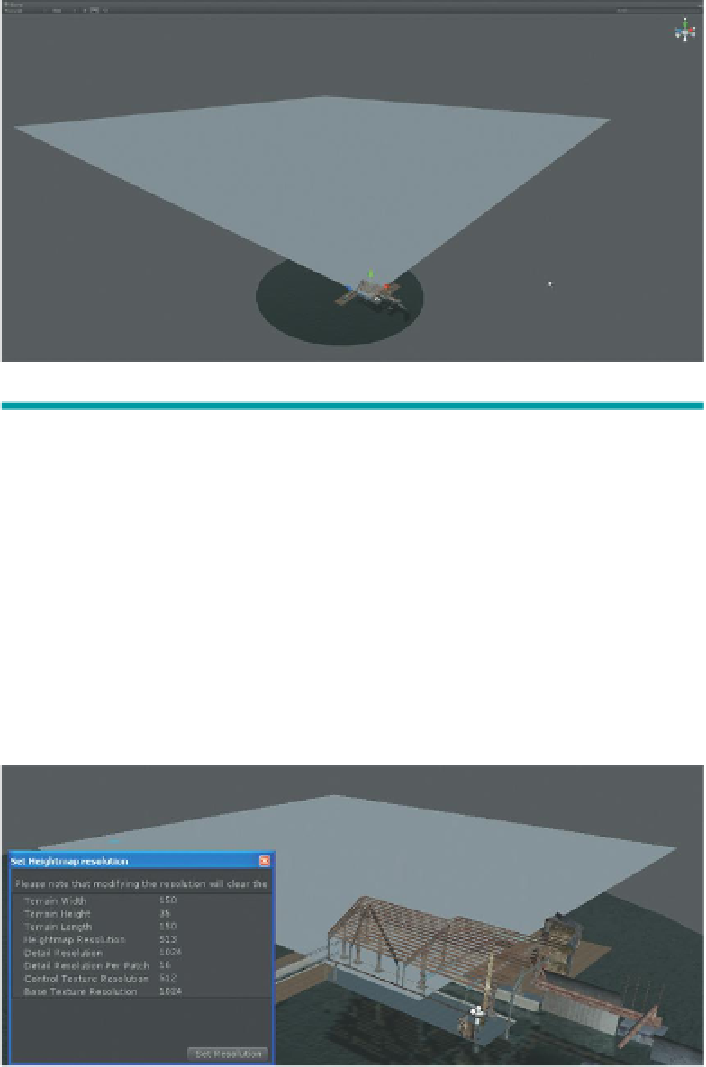Game Development Reference
In-Depth Information
Why?
Although in the game the fog will be a great thing, it really makes it hard
to work in the scene. While building the terrain, turning off the fog will
give us a clear view of the shape and textures being formed.
Step 2:
Create a terrain. Use Terrain>Create Terrain. This will create a huge
terrain object with the corner at 0,0,0 in world space (
Figure 6.9
).
Figure 6.9
Newly created terrain.
Tips and Tricks
Note that when a terrain is added, new things appear all over the place. First,
there is the physical placement of the terrain in the scene visible in the Scene
window, but a terrain object also appears in the Hierarchy panel. Additionally,
there is now a new terrain object in the Project panel. All of these are interacted
with in different ways, but be aware that they are all present now.
Step 3:
Resize the terrain. Select the terrain instance in either the Scene
window or the Hierarchy panel. Choose Terrain>Set Resolution. Change
the Terrain Width and Terrain Length to
150
. Change the Terrain Height to
35
(
Figure 6.10
). Press Set Resolution.
Figure 6.10
Setting terrain size via
the Set Resolution drop-down menu.
Note that the results of the changes
made do not appear until after the Set
Resolution button was pressed.