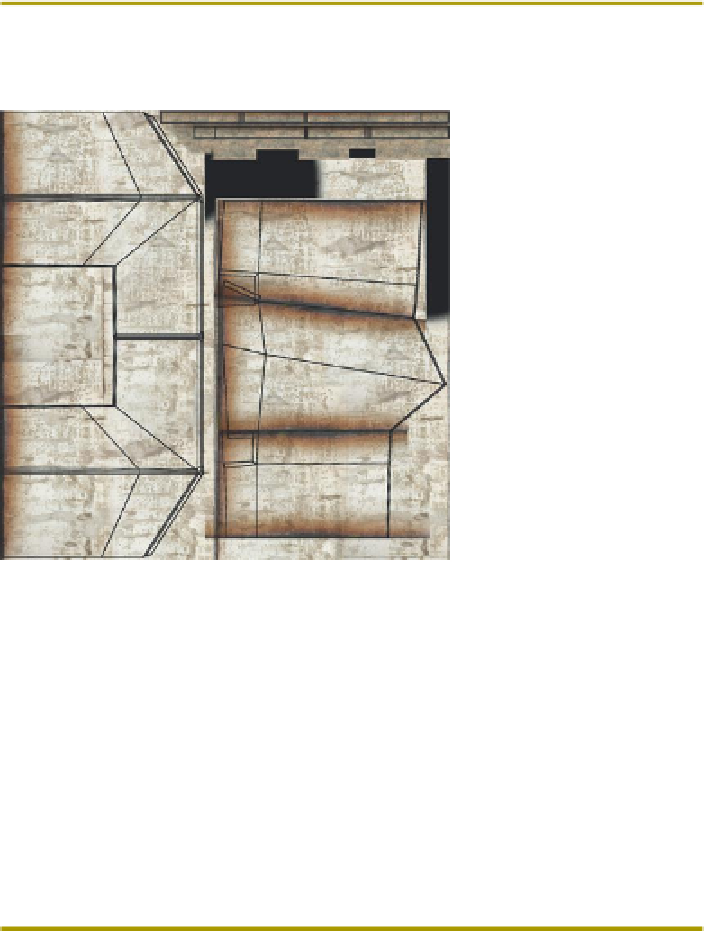Game Development Reference
In-Depth Information
Tips and Tricks
The easiest way to apply the Layer Mask is still within the Layers palette.
Remember that the Layer Mask works by painting black or white to hide
or show various parts of the image. Also note that the keyboard shortcut
X will swap the foreground and background colors to allow for quick
addition and subtraction of the mask.
Step 10:
Duplicate the layer and apply to all inside corners. Scale, rotate,
copy, and paste as needed (
Figure 4.17
).
Figure 4.17
Inside corners dirtied
up with masked layer.
Tips and Tricks
A few keyboard shortcuts that make this quicker include Ctrl-J (or
Command-J) to duplicate the selected layer and Ctrl-T or (Command-T) to
free transform a layer.
Step 11:
Find and download an image to provide dripping that comes
down from a top seam. Check out the Decal/Stains section of CGTextures.
I'm using DecalsStains0061_1 (using the smallest size since that's all we
need for game textures (
http://cgtextures.com/texview.php?id=53349
)).
The image looks like
Figure 4.18
.
Why?
This texture again has the important qualities of a flat edge, and has the
added benefit of the nonstained part already being taken out. However,
the same techniques we looked at in the previous steps could be
employed if you find a texture that you prefer elsewhere.