Graphics Programs Reference
In-Depth Information
◗
3.
You can fix the links from the panel.
◗
4.
In the Link Checker panel, double-click a page with a broken link in the Files list
to open that page in the Document window and select the element with the bro-
ken link, and then fix the broken link in the Property inspector as usual.
◗
5.
At the top of the Link Checker panel, click the
Show
button, and then click
Orphaned Files
. The Link Checker panel displays a list of orphaned files in the
site. You can create a link to an orphaned file if needed.
◗
6.
Create a link to an orphaned file from an element on another page so users can
access that file. You can also delete any unneeded files.
◗
7.
In the Link Checker panel, click the orphaned file you want to delete in the
Orphaned Files list, and then press the
Delete
key. A dialog box opens, confirm-
ing that you want to delete the selected file.
◗
8.
Click the
Yes
button to delete the file from the local root folder, and then be sure
to delete the file from the remote server, if necessary.
Conducting Web Site Usability Tests
After you fi nish a site, you should test the site for usability to fi nd potential problems and
to ensure that users have a good experience with the site. A good way to test a site for
usability is to observe users interacting with the site, and then interview the users about
their experiences with the site. When testing large, commercial sites, developers often set
up a facility with computers and Internet access and then bring in test groups to observe
users navigating through the site. Then, the developers conduct private interviews with
the users to fi nd out what they liked, what they did not like, and what confused them. If
you are creating a small site, you can conduct more informal tests by asking friends who
have not worked on the site but who are part of the target audience to review the site
and give you their honest impressions.
In cases where users have diffi culty or confusion during a usability test, the design
team often reworks the site to correct the issues, and then conducts a second round of
tests to ensure that users will have a good experience before going live with the site.
Creating Site Reports
Site reports provide information about a selected page, a selected group of fi les, or
an entire site. There are two types of reports, workfl ow and HTML reports, which are
described in Figure A-4. Workfl ow reports provide information about changes team
members have made to the pages, which you can use to improve collaboration. You must
set up a remote connection for the site to run workfl ow reports. HTML reports provide
information about HTML attributes, which you can use to clean up the code and ensure
consistency within the site.
Search WWH ::

Custom Search