Graphics Programs Reference
In-Depth Information
Figure A-2
Browser Compatibility panel
click to c
h
eck
compatibility
click to get m
ore
information from Adobe
compatibili
ty issues
appear here
◗
6.
Click the
arrow
button, and then click
Check Browser Compatibility
. Any com-
patibility issues appear in the left pane of the panel.
On the Application bar,
you can also click File,
point to Check Page, and
click Browser Compatibility
or click Window, point to
Results, and click Browser
Compatibility to open
the panel.
◗
7.
Double-click an issue in the left pane to select the element affected by that issue,
and then make any necessary changes.
Checking Links Throughout a Site
Before you “go live” with a site, you should check the site for broken links and orphaned
fi les. A
broken link
is a link to a page that no longer exists. An
orphaned fi le
is a fi le in
the site's root folder that isn't linked to by any other fi le in the site. The
Check Links
fea-
ture locates broken links and orphaned fi les in a site. You can then create a new link to
an element that has a broken link and create a link to an orphaned fi le if you want users
to be able to access the fi le, or you can delete the fi le from the site's root folder if the fi le
is no longer needed. Be sure to delete the page from both the local root folder and from
the remote server.
Be aware that checking for broken links does not check links to pages that are located
outside of the root folder. Because of this, you should still preview the pages of your site
and click the links to test the pages. Also, it is a good idea to periodically check a site for
broken links and orphaned fi les as part of general site maintenance.
To check a site for broken links and orphaned files:
To check only selected
pages, select those files in
the Files panel, right-click
the selected file, point
to Check Links, and then
click Selected Files.
◗
1.
In the Files panel, right-click the root folder, point to
Check Links
, and then click
Entire Local Site
. The Link Checker panel appears below the Property inspector.
◗
2.
At the top of the Link Checker panel, click the
Show
button, and then click
Broken Links
. The Link Checker panel displays a list of broken links in the site.
See Figure A-3.
Figure A-3
Link Checker panel
click to select what
to check
broken link
double-click to select
the element with the
broken link in the page
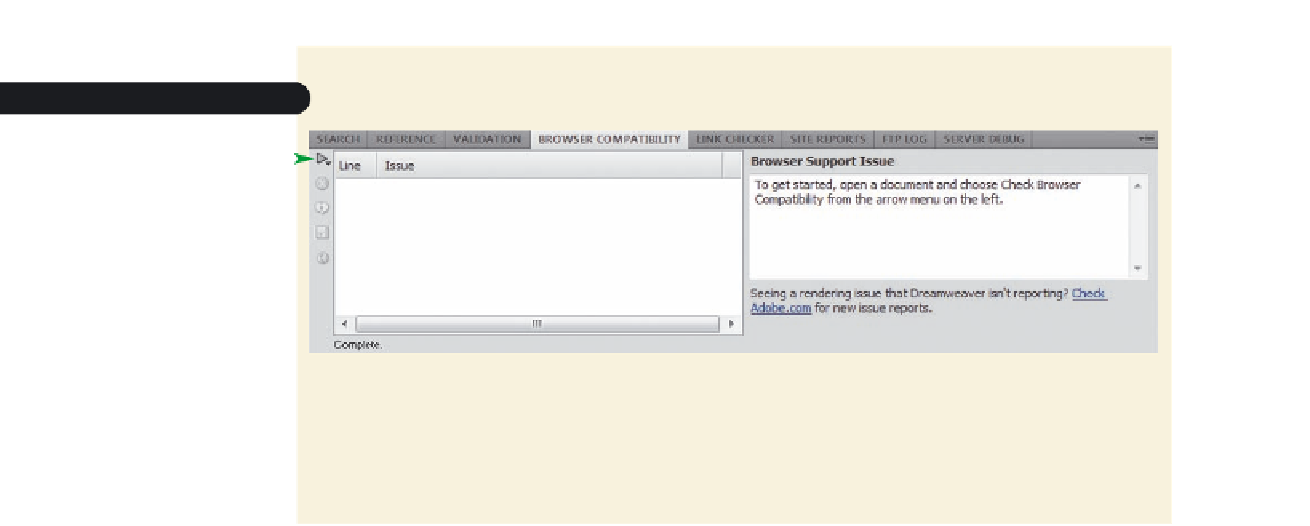





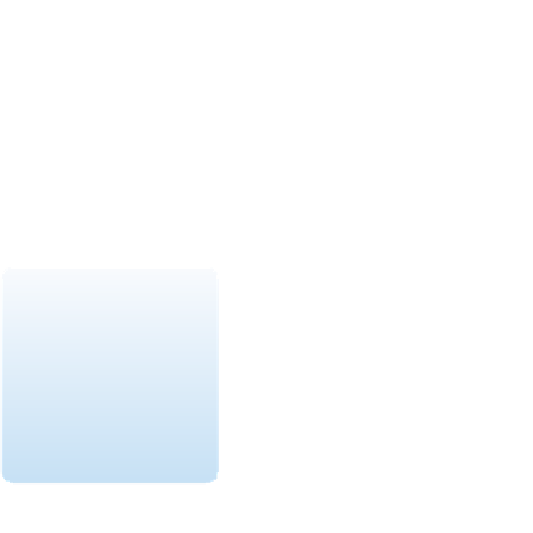






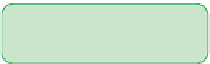
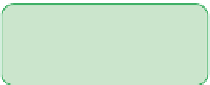
























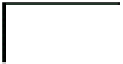
Search WWH ::

Custom Search