Graphics Programs Reference
In-Depth Information
13.
Export the existing styles to an external style sheet, and then attach the style sheet
to the page.
14.
Add CSS styles to the style sheet for background, links, font colors, headings, and
other elements, based on what is appropriate for your site.
15.
Add an appropriate list of keywords to the head content of the page.
16.
Add an appropriate description of the site to the head content of the page.
17.
Set an appropriate page title for the Web page you created.
18.
Insert navigation into the page. (
Hint
: You can use graphics or text links for site
navigation.)
19.
Type an appropriate page heading and text content in the Web page, and then
apply appropriate CSS styles to format the content.
20.
Add at least one image to the Web page and if you have Photoshop CS5, create
Smart Objects. (
Hint
: If you don't have an image fi le to insert, you can use any of
the image fi les included with your Data Files.)
21.
Repeat Steps 12 through 20 to create at least three additional fi rst-level pages for
the site based on your site plan, but attach the style sheet you created in Step 13 to
the subsequent pages.
22.
Create at least two library items for elements that you intend to reuse or update
frequently, such as footers or upcoming sales information that will be displayed in
more than one page. Add the library items to the pages of your site.
23.
Save the pages, and then preview the pages in a browser.
24.
Create an image map in at least one Web page.
25.
Add a rollover button to at least one Web page.
26.
Save the pages, and then preview the pages in a browser.
27.
Create an alternate print style sheet for the site.
28.
Add Spry effects to animate at least two images.
29.
Insert a Flash movie, Flash text, a Shockwave movie, a Flash video, or a sound into
at least one page. (
Hint
: If you don't have one of these types of fi les to insert, you
can use any of the fi les included with your Data Files as placeholders.)
30.
Preview the site in Live View and in a browser, being sure to test the print preview.
31.
Upload the site to a remote server and preview the site over the Web, testing each
page of the site.
32.
Submit the fi nished fi les to your instructor.
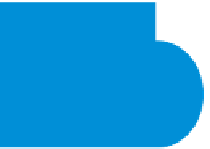
Search WWH ::

Custom Search